Warnings and alerts indicators
How to set up and interpret the warning colour flashes on the Helpdesk issues list
Colour warnings on the Helpdesk issues list
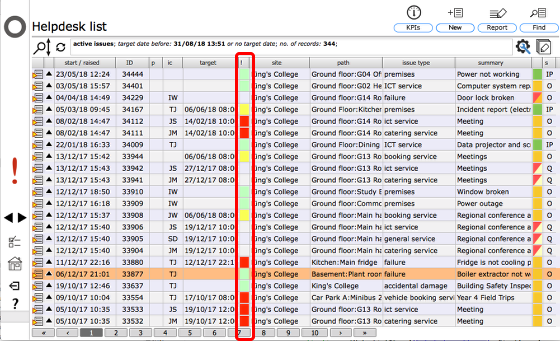
The Helpdesk issues list has 2 sets of colur flashes which give you an instant readout of the status of issues in the list. This lesson is concerned with the first set in the column with a '!' in the header.
The colours have these meanings:
- Green - issue has no target date or has a target date and is active
- Yellow - issue has a target date, is not active and is within the first warning range
- Orange - issue has a target date, is not active and is within the second warning range
- Red - issue has a target date, is not active and is now overdue
Managers can control when the colours change from cream to yellow and to orange, i.e. when the warning about a Helpdesk issue being due and nearly due first shows. Managers cannot control when the colour changes to red - this is triggered as soon as the issue passes it's target date without being actioned. Managers may however choose to postpone or move the target date!
To change the timeframe that triggers the yellow and orange warnings, managers need to access their manager preferences settings.
Change Helpdesk warning preferences
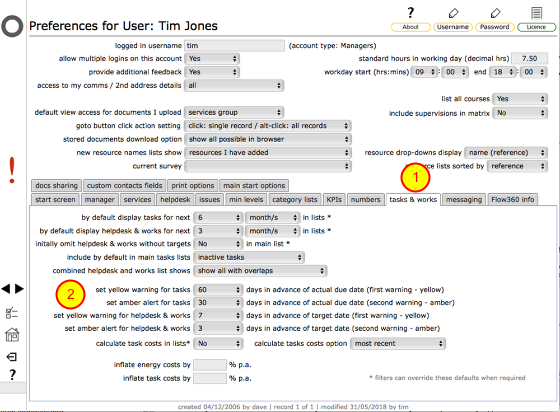
When logged in as a manager, navigate from the start screen to the manager home screen, then to the manager preferences screen. (see the section on Setting preferences)
On your personal preferences screen select the tasks & works tab (1). Then set the number of days in advance of the helpdesk issue target date that you want the yellow first warning colour flash to show. In this example it is set to 7 days. (2). Then set the number of days in advance of the helpdesk issue target date that you want the orange second warning colour flash to show. In this example it is set to 3 days.