Controlling the Helpdesk list
How to set what you see initially
Helpdesk lists preferences
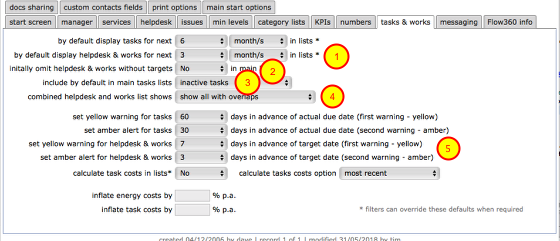
The settings in your preferences on the tasks & works tab allows you to control how the Helpdesk issues lists function - when do the alerts show, what to include and exclude on first showing etc.
- Set the default period ahead that you want issues listed for. This is based on target dates. So if you set this period to 3 months then any issues that have target dates further in the future will not show in the list until their target date is within the 3 month window. This allows you keep your list down to those issues that require attention now. Of course the filters allow to find any other issues whenever you need to!
- You can choose to ONLY show issues that actually have target dates in the Helpdesk issues list when it first loads. This is useful to allow you to focus on those issues that have some urgency. The filters allow you to find any other issues whenever you need to.
- You can choose to always include all tasks by default when you first view the tasks tab list or only include inactive tasks (in which case all tasks are that already being actioned will not show initially, allowing you to focus on tasks that are not yet actioned)
- When viewing the combined Helpdesk issues and works list, decide how you want overlaps to be handled
- You can decide for yourself when you would like to trigger the yellow and amber alerts for both Helpdesk issues and works orders and enquiries.