Using inspection forms with standard tasks
Creating a new standard task with linked form
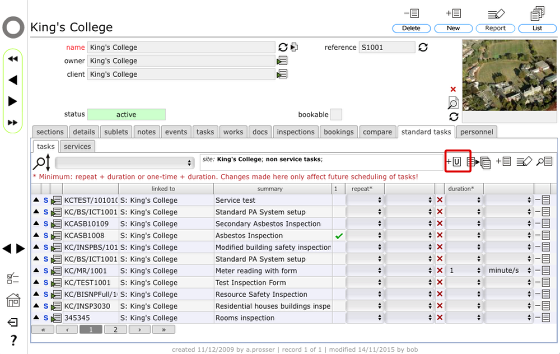
- Start on the standard tasks tab list, either on the site record or on the client home record.
- Click the 'Add user defined task' button
NOTE: Any standard tasks you set up that include inspection forms can be used as ad hoc inspections in addition to using attached to scheduled tasks and works orders.
Create task
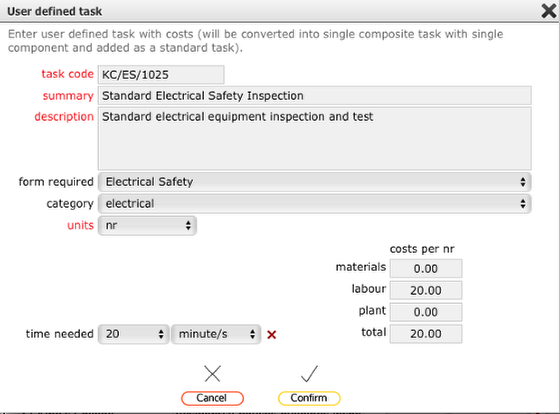
Complete the form with the relevant details:
- task code: enter the relevant code for this task (all defined tasks must have a code - you are advised to devise an appropriate coding strategy)
- summary: a string to allow you easily identify the task
- description: any other details required, including standard method where appropriate
- units: for inspections this is usually 'nr' but you can choose another unit of measure if required (i.e. m2)
- form required: If you wish to use a form with this standard task, select the relevant form from the list (optional)
- category: set an appropriate work type category for this task (optional)
- time required: enter an estimate of time required to execute the task in normal circumstances (optional)
- costs: add relevant costs if known
Click Confirm when done.
What happens next?
- A user defined composite task will be created, with a single component element and added to your user defined tasks library
- The task will be added as a standard task either at site or at client level, depending on where you started this process
- The relevant form (if specified) will be linked to the standard task
New standard task added to list
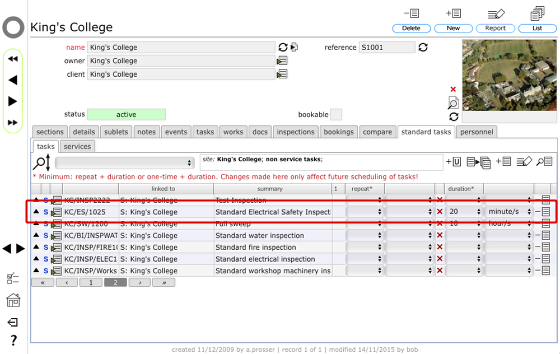
The new user defined task is added as a standard task.
Click the Goto button to the left of this row to view the standard task record
The standard task record
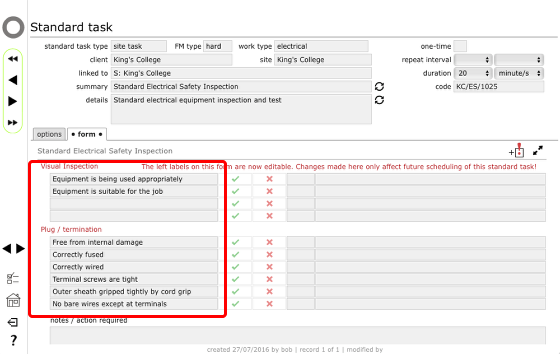
If the standard task has a linked form, the form will be displayed on the form tab. At this point the labels on the form can be customised - simply change the text as required.
NOTES:
- In most cases for customised forms the labels should be worded to allow for Yes/No results to be recorded.
- Not all forms have customisable labels
- Customisable forms can be further customised to suit a specific location/object once they have been added as a scheduled task for the location/object
See also
Customising forms
Using forms with scheduled tasks