Setting up Standard Tasks
Site level standard tasks
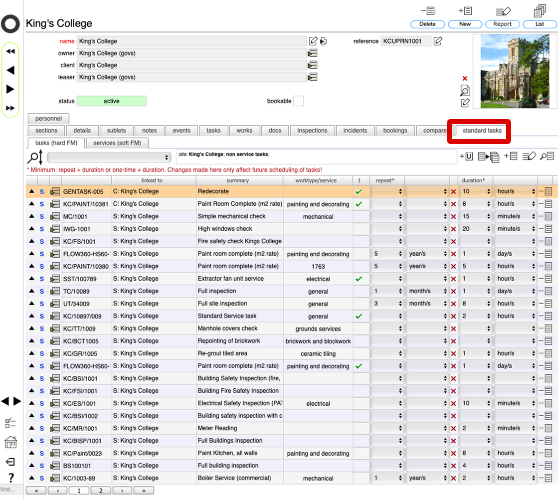
Standard tasks at the site level are accessed by clicking the standard tasks tab when viewing the site record.
Client level standard tasks
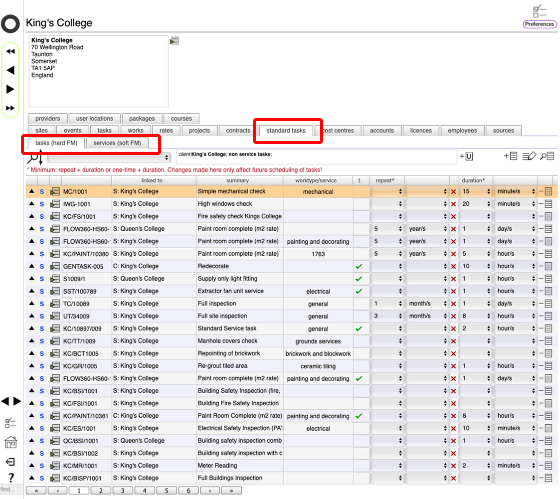
Standard tasks at the client level are accessed by clicking the standard tasks tab when viewing the client's home card.
Standard tasks are split into 2 main categories, hard FM and soft FM tasks.
NOTE: only client admin users can access the client's home card
The standard tasks list contents (hard FM tasks)
The hard FM standard tasks list at either site or client level shows ...
- the standard task code
- whether this is site (S:) or a client (C:) level standard task
- the task summary for reference
- the worktype that applies to this standard task
- the 1-time only indicator
- the standard repeat interval for the task if not a one-time task
- the default duration of the task
The standard tasks list contents (soft FM tasks)
The soft FM standard tasks list at either site or client level shows ...
- the standard task code
- whether this is site (S:) or a client (C:) level standard task
- the task summary
- the worktype that applies to this standard task
- available for selection when selecting services linked to a booking or event
- available for selection when selecting services linked to a vehicle booking
- the minimum notice period required when requesting this service
- the default duration of the task
Adding a new standard task at client or site level (selected from the all tasks lists)
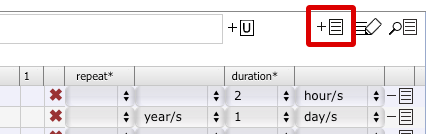
To add a new standard task at client or site level, click the add button on the appropriate standard tasks list
Select the task/s to be added to the standard tasks list
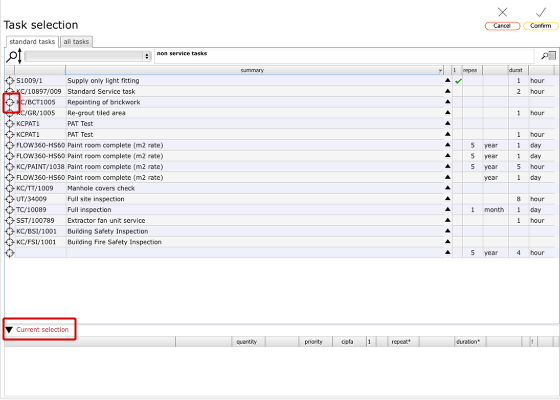
From the various tasks lists, select those tasks that you want to add as new standard tasks by clicking the target button on th erlevant row. Selected tasks will be added to the 'Current selection' at the bottom of the screen.
Use the filters!
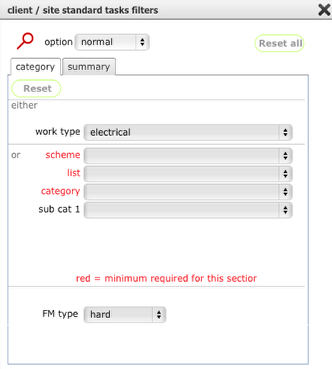
As usual, you can use the filter panel to quickly find a specific task or set of tasks to add.
Confirm selection
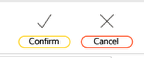
When you have finished adding tasks to the selection, click the Confirm button. You will be returned to the location you started from and the new tasks will be added to the appropriate standard tasks list.
Set repeat interval and durations, or one-time only indicator
You can make changes here to the repeat interval and durations of standard tasks or set a task to be a one-time only task by default. Any changes you make here will be applied to newly applied tasks.
This can be very useful when setting up maintenance schedules. For example if you want to set a number of re-painting tasks with a 5 year repeat interval for some objects, and then use the same task but with a 7 year repeat interval for some other objects, first set the task up as a standard task with a 5 year repeat. Allocate this task to all those objects for which a 5 year repeat is required. Then change the repeat interval in this list to 7 years and apply the task to all those objects where a 7 year repeat is required. This removes the requirement to set the repeat interval for each task as it is applied to an object.

