Setting default cost centres
Setting default cost centres at client and individual site level
Introduction
Default cost centres can be set at both the client and individual site levels. When new tasks are allocated to resources, the relevant default cost centre is used. If there is a default site level cost centre for the relevant site then that will be used - otherwise the client default cost centre will be used.
Client and site level default cost centres
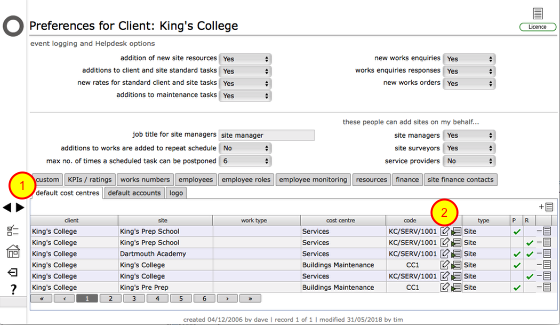
Each client that has an interest in a site can set up default cost centres for each of their sites. This is done from the client preferences card. You can set up default cost centres for each site, for both reactive (Helpdesk) and planned tasks and also, where required, default cost centres to be applied automatically based on the work type of issues and tasks. So you can specify for example that all issues and tasks that are flagged as 'electrical' are automatically assigned to the 'Electrical works' cost centre.
Note that initially the default cost centre for each client and site will be automatically added to the list as the cost centres are first added to Flow360.
What is in the list? (client level defaults)

Looking at row 1 in this example we can see this is a client level cost centre default (because there is no entry in the site column). The cost centre name is Buildings Maintenance with code CC1 and the type column confirms this is a client level default. A tick in the P column here indicates that the default applies to planned works and actions (things added to the tasks tab in Flow360).
Looking at row 2 in this example we can see this is also a client level cost centre default but in this case it applies to reactive issues (added through Helpdesk). A tick here in the R column here indicates that the default applies to reactive issues (things added to the Helpdesk in Flow360).
What is in the list? (site level defaults)

Now let's look at some site level cost centre defaults.
Looking at row 4 in this example we can see this is a site level cost centre default (because there is an entry in the site column). The cost centre name is Buildings Maintenance with code CC1 and the type column confirms this is a site level default. A tick in the P column here indicates that the default applies to planned works and actions (things added to the tasks tab in Flow360).
Looking at row 5 in this example we can see this is also a site level cost centre default but in this case it applies to reactive issues (added through Helpdesk). A tick here in the R column here indicates that the default applies to reactive issues (things added to the Helpdesk in Flow360).
NOTES:
- A site level cost centre default will take precedence over a client level default and will be applied to task and issues where the site is specified
- The client level cost centre default will be used as a fallback where there is no site level default to apply
- It is not possible to delete the basic default set of cost centres
- It is not possible to use Flow360 where no default cost centres are set up
What is in the list? (work type defaults)

It is also possible to add your own default cost centres for specific work types.
In this example the cost centre Services with code KC/SERV/1001 is assigned as the default cost centre for tasks and issues identified with the work type ICT Services. New tasks and issues added to Flow360 for the King's College site will be auto-assigned to this cost centre by default.
Editing automatically assigned client level cost centres
A client level cost centre can be identified in the list where it has an entry in the client column and not in the site column. This is a client level cost centre default.
To edit the default and select a different cost centre as the main client level default, click the edit button on the relevant row.
Confirm settings for new default
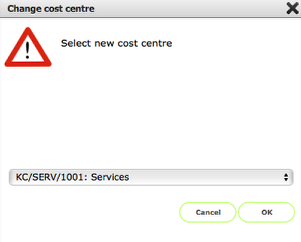
Choose the new client level cost centre to use as the default from the drop down list and click OK to confirm.
Adding a new worktype cost centre default
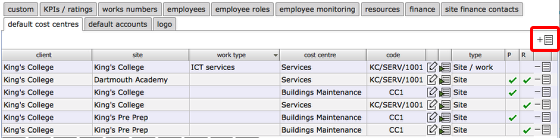
To add a new worktype cost centre default start by clicking the new button.
Confirm settings for new default
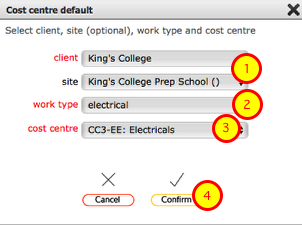
- You need to confirm the client (and optionally the site) that the default will apply to
- Confirm the work type that the default will apply to
- Select the cost centre
- Click Confirm to complete the set up
New default added to list
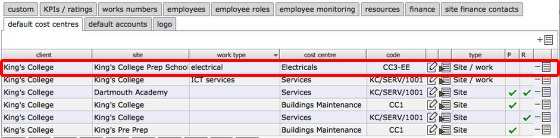
The new cost centre default is added to the list.