Setting default accounts
Setting default accounts at client and individual site level
Introduction
Default accounts can be set at both the client and individual site levels. When new tasks are allocated to resources, the relevant default account is used. If there is a default site level account for the relevant site then that will be used - otherwise the client default account will be used.
Client and site level default accounts
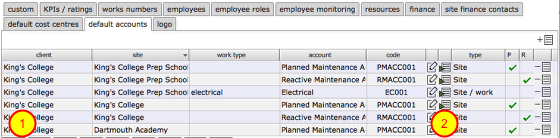
Each client that has an interest in a site can set up default accounts for each of their sites. This is done from the client preferences card. You can set up default accounts for each site, for both reactive (Helpdesk) and planned tasks and also, where required, default accounts to be applied automatically based on the work type of issues and tasks. So you can specify for example that all issues and tasks that are flagged as 'electrical' are automatically assigned to the 'Electrical works' account.
Note that initially the default account for each client and site will be automatically added to the list as the accounts are first added to Flow360.
What is in the list? (client level defaults)
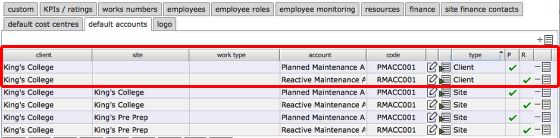
Looking at row 1 in this example we can see this is a client level account default (because there is no entry in the site column). The account name is Planned Maintenance Account with code PMACC001 and the type column confirms this is a client level default. A tick in the P column here indicates that the default applies to planned works and actions (things added to the tasks tab in Flow360).
Looking at row 2 in this example we can see this is also a client level account default but in this case it applies to reactive issues (added through Helpdesk). A tick here in the R column here indicates that the default applies to reactive issues (things added to the Helpdesk in Flow360).
What is in the list? (site level defaults)
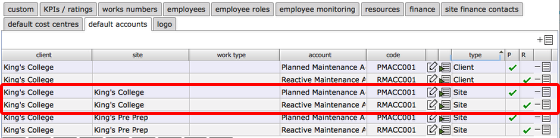
Now let's look at some site level account defaults.
Looking at row 3 in this example we can see this is a site level account default (because there is an entry in the site column). The account name is Planned Maintenance Account with code PMACC001 and the type column confirms this is a site level default. A tick in the P column here indicates that the default applies to planned works and actions (things added to the tasks tab in Flow360).
Looking at row 4 in this example we can see this is also a site level account default but in this case it applies to reactive issues (added through Helpdesk). A tick here in the R column here indicates that the default applies to reactive issues (things added to the Helpdesk in Flow360).
NOTES:
- A site level account default will take precedence over a client level default and will be applied to task and issues where the site is specified
- The client level account default will be used as a fallback where there is no site level default to apply
- It is not possible to delete the basic default set of accounts
What is in the list? (work type defaults)
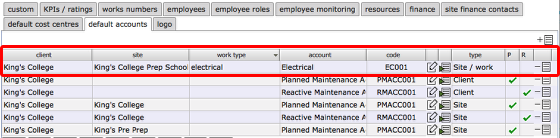
It is also possible to add your own default cost centres for specific work types.
In this example the account Electrical with code EC001 is assigned as the default account for tasks and issues identified with the work type electrical. New tasks and issues added to Flow360 for the King's College Prep School site and flagged as electrical will be auto-assigned to this account by default.
Editing automatically assigned client level accounts
A client level account can be identified in the list where it has an entry in the client column and not in the site column and where the type column has Client.. This is a client level account default.
To edit the default and select a different account as the main client level default, click the edit button on the relevant row.
Confirm settings for new default
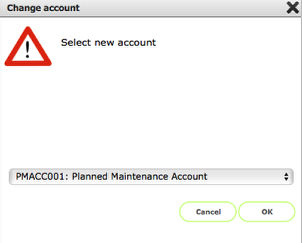
Choose the new client level account to use as the default from the drop down list and click OK to confirm.
Adding a new worktype account default
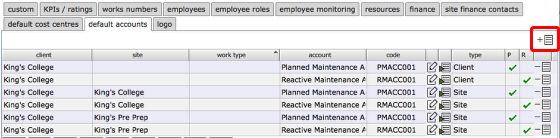
To add a new worktype cost centre default start by clicking the new button.
Confirm settings for new default
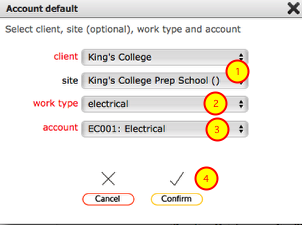
- You need to confirm the client (and optionally the site) that the default will apply to
- Confirm the work type that the default will apply to
- Select the account
- Click Confirm to complete the set up
New default added to list
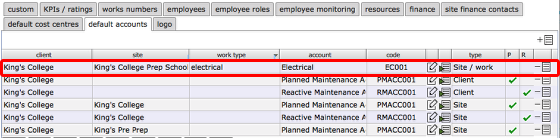
The new account default is added to the list.