Registering a new issue with the New Helpdesk button
Log on
If you haven't already logged in, simply enter this address into your browser: https://go.flow360.net/flow360 and log in
The start screen (General user)
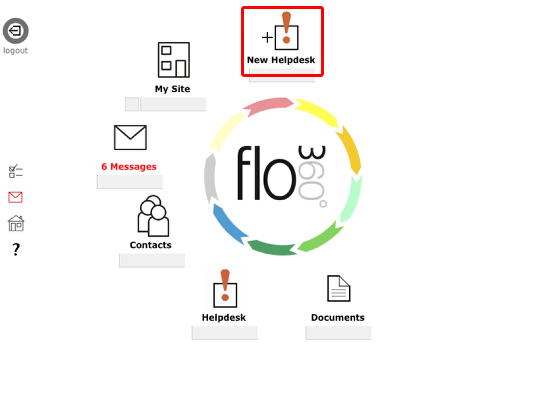
Click the New Helpdesk button to start logging a new issue or service request.
NOTE:
Your New Helpdesk button may have different text e.g. 'New Issue' or 'New Request' - the button icon will always be as in the screen shot!
The Helpdesk issue card
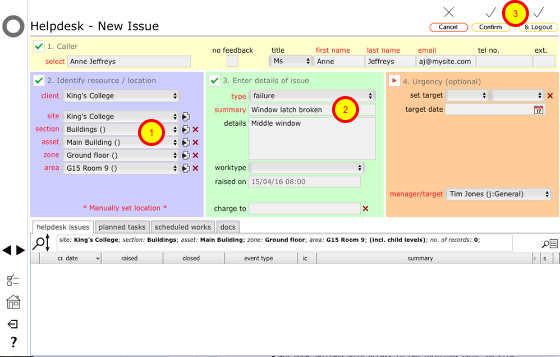
For a simple issue such as a broken window latch you only have to:
- Confirm the location (1)
- Say what the issue is (2)
- Click the Confirm* or the Confirm & Logout button (3)
- You can provide additional details and specify an urgency where appropriate but these are optional.
- The Confirm and Confirm & Logout buttons will be greyed until you have entered the minimum required information - clicking the greyed button will trigger a message informing you where information is still required.
- If you click the Confirm button you will be shown the Helpdesk issue card. If you click the Confirm & Logout button, the issue will be registered and you will be logged out from Flow360.