Moving a resource (change location)
Moving an item from one room to another
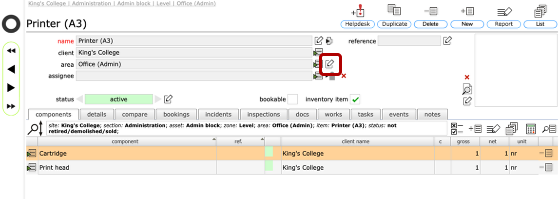
To move an item from one room to another, start on the item record, in this case a printer.
Click the edit location button to the right of the current parent location field.
Confirm action
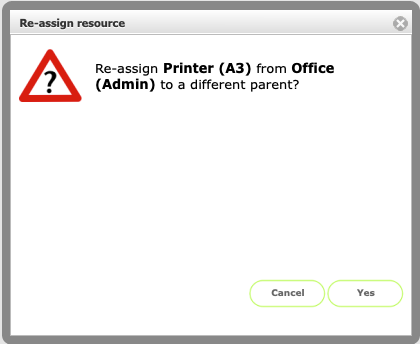
Click Yes to continue
Select new location
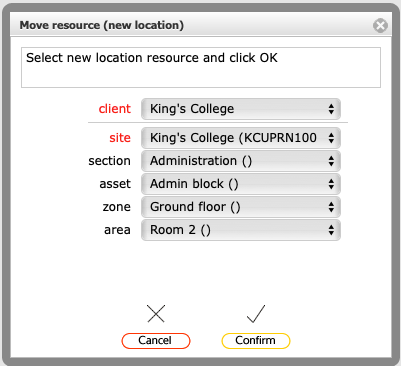
Select the new location for the item using the drop down lists. Note that if you are moving an item from a room (ie 'area') you must select another room / area as the new location - you cannot move an item from a room to a zone for example.
Click Confirm to proceed.
Item in new location
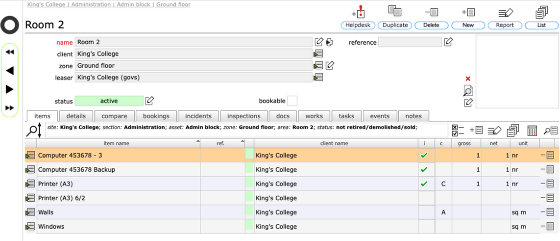
The item is now in the new location. The history of the item is retained and the change of location is logged as an event
Event log shows change of location
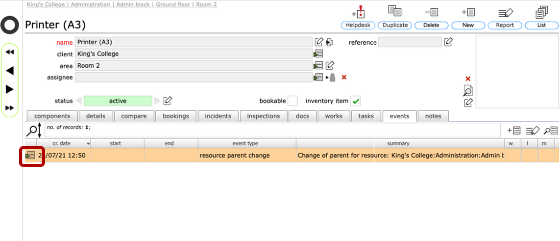
Select the events tab to see any location change events.
Click the goto button on the event row to see the details of the event, which will include the name of the person who made the change and the date and time when the change occurred.
Moving other resources
In the same way you can move any other resource, including entire buildings or sections of a site. In each case, the new parent location must be at the same level as the exiting parent location, so you can only move a building to a new section of a site for example.