Editing Resource Information
How to edit resource names and other information
Introduction
It is possible to edit basic resource information manually if necessary. You can change a resource's name, the quantity, condition, priority, basic details and maintenance due dates.
Resource name changes - introduction
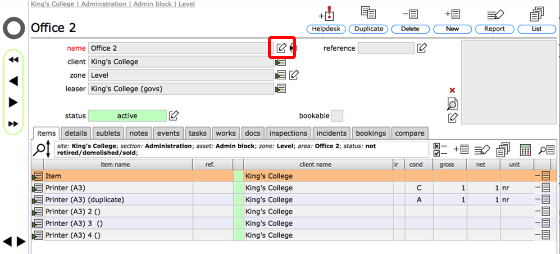
You change the name of a resource by clicking the edit button immediately to the right of the name field. Note that all changes to resource names are logged as events to facilitate the tracking of changes generally and will be listed in the events list for the resource and also linked as an event to the person who made the change.
Important considerations: You will not loose the links between resources and any historical maintenance tasks and works orders that already exists if you change its name - all historical works will continue to be listed as before. However, events and works records that have already been created will have the name of the resource logged against them as it was at the time they were created. This maintains the integrity of the audit trail despite name changes.
Changing a Resource's name
To change the name of a resource, click the Change button immediately to the right of the name field.
The change name dialog
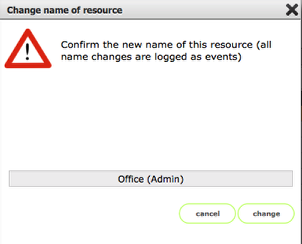
Enter the new name for the resource and click change or click cancel to abort.
Renamed resource
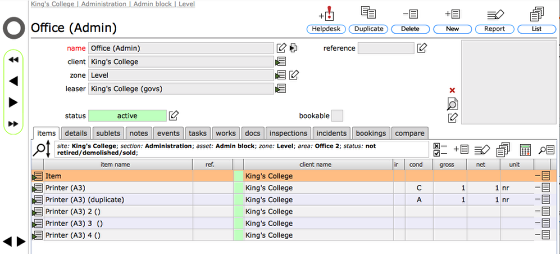
The name change will show immediately and an event record will be created logging the change.
The name change event log
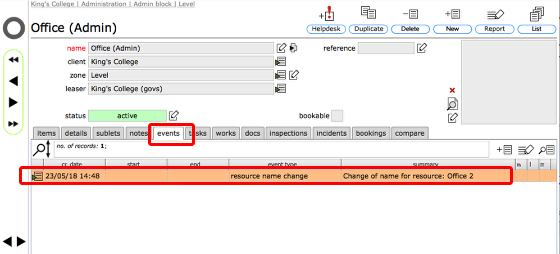
Click on the events tab and you will see the new event logging the change of name. This becomes a permanent part of the history of the resource.
Editing Item and Component quantities, condition and description
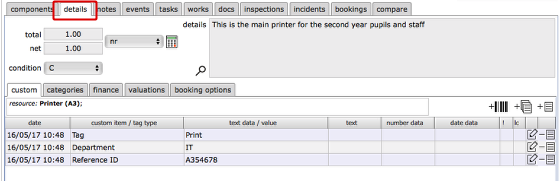
Once you get down to detailing objects within areas and their component elements, you can also keep track of total areas or quantities, their current condition, and basic descriptive information and anticipated date when maintenance needs to be actioned.
This is all entered on the details tab.
Changing other resource details
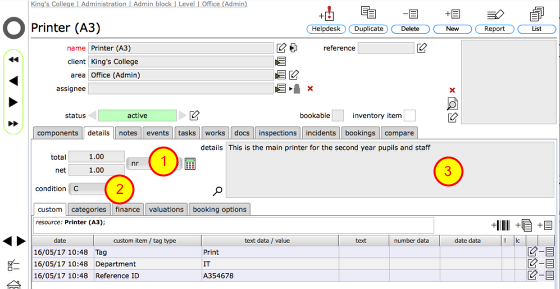
When viewing any resource card, click the details tab to view and make changes to the basic resource information.
Here you can change:
1) gross and net areas/quantities(the net area is applied by default as the quantity measurement for newly allocated maintenance tasks though this can of course be edited if necessary);
2) the current condition of the resource (item and component levels only) - typically this is updated following visual inspections or condition check inspections;
3) the general descriptive details of the resource;