Introduction to filters
How to use the popup filter panel to refine the set of records you are viewing.
Overview
The Flow360 filters are very powerful - they allow you to not only refine the list of items currently being viewed but also determine the set of records used for a particular report or select a subset of records to be updated.
The filter panel is used throughout Flow360 to allow you to change the criteria governing the current list of records. The filters can be accessed from any tab list or full list.
The options available on the filter panels will change depending on the type of records you are viewing. There can be up to 4 separate filter panels available to allow filtering by a range of general criteria, linked resource criteria, categorisation criteria or cost and range criteria.
Launching the filter panel
You use one of 2 buttons to launch the filter depending on whether you are filtering a tab list or a full list of records.
Launching the filter panel from a tab list
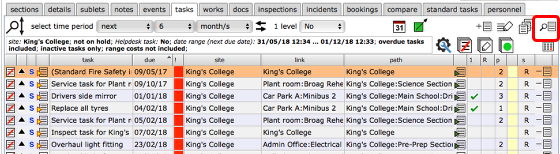
To launch the filters from a tab list, click the find button which is usually the rightmost button at the top of the tab list.
Launching the filter panel from a full list
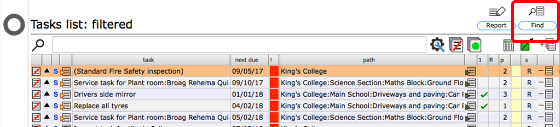
To launch the filters from a full list, click the find button which is usually the rightmost button at the top of the list.
Set criteria and filter list
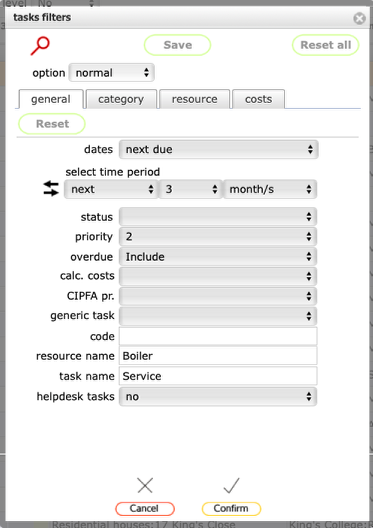
Set the criteria as required and click the Confirm button on the filter panel to find and display matching records in the current list.