Resources super search
Introduction
The resource super search facility allows to find resources at any level which match certain criteria. In this respect it differs from the normal search facility found on all resource list views which are limited to the resource level currently being viewed. For example if you are looking at an Assets list, you can only search for other Assets using the normal Find button, whereas the super search will let you find all resources at any level.
It is also more flexible than the start screen quick search facility as it allows you enter multiple criteria for your search. Sample criteria include specific custom data types and values including date and number ranges, resource categorisation, resource or custom data names and so on.
Accessing the super search
You start a resource super search from the sites list. Here you will see an additional Find button (1) next to the standard Find button. Click to start a resource super search.
Setting criteria
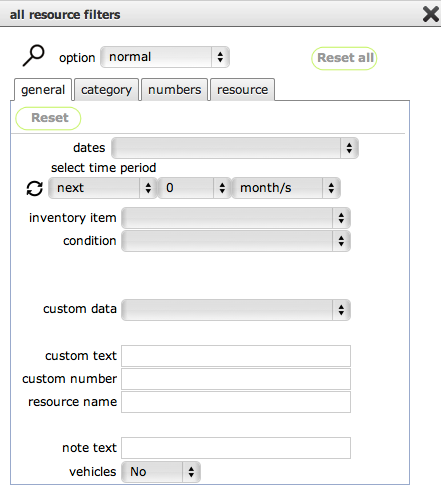
Use any of the tabs (1) to set a variety of criteria, then click the find button (2) to execute the search.
NOTE: It is even possible to find resources based on a text string in any note event that is linked to that resource - simply enter the text string in the 'note text' field on the filter panel!
Results list
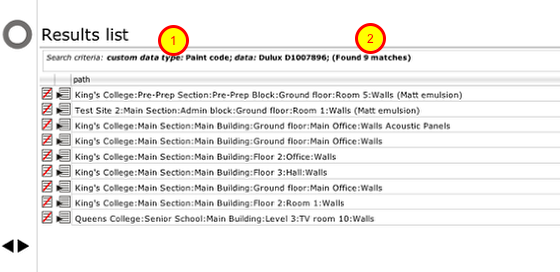
If your criteria match with multiple resources you will see a list of all the resources found. At the top of the list you will see confirmation of the criteria used and the number of resources found (2).
NOTE: As with the quick search facility, if your criteria matches with more than 200 resources, only the first 200 will be listed.
