Chargeable options on Helpdesk issues
The Helpdesk Issue record
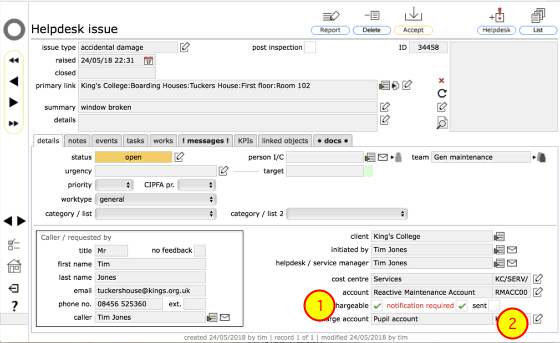
On the Helpdesk issue record you can specify whether an issue is chargeable and the charge account it should be charged to.This information may indeed be logged when the issue is first created, depending on the user type who logged the issue and the preferences of the primary manager.
- Tick the chargeable tickbox to indicate that an issue is chargeable
- Specify the account the issue is to be charged to by clicking the edit button to the right of the charge account field
Charge notifications
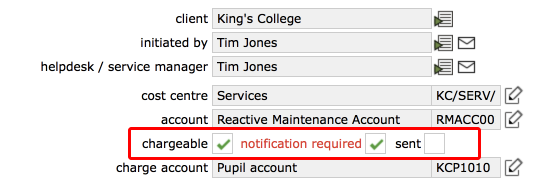
The primary manager preferences can control whether or not an issue that is flagged as chargeable then requires a notification to be sent of the charge. The manager can further specify that an issue cannot be fully closed until it has been confirmed that the charge notification has been sent.
If a charge notification is required then the notification required box will be ticked.
If the text is in black then the issue can still be closed without confirming that the charge notification has been sent
If the text is in red, then the issue cannot be closed until it is confirmed that the charge notification has been sent.
Confirming charge notification sent

To confirm that a charge notification has been sent, tick the sent box.
Confirm
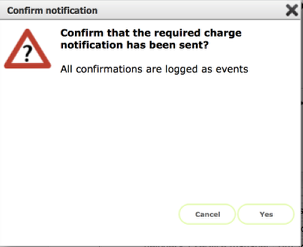
Click Yes to confirm that the charge notification has been sent. Note that this action will logeed as an event on the events tab for the relevant issue record.
Confirmtaion charge notification sent

The event log entry confirms when the notification was confirmed as sent and by whom. Click the Goto button for the event to view the full event record.
The event record
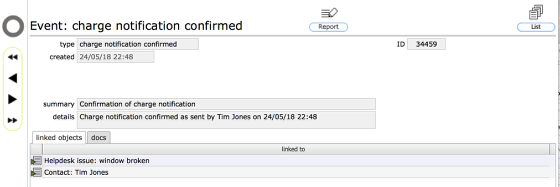
The event recorsd confirms when the confirmation was confirmed.
If you need to store an electronic copy of the notification you can add the document on the docs tab either for the event record or back on the Helpdesk issue record.