Additional recipients for notifications updates
Adding an additional notification recipient
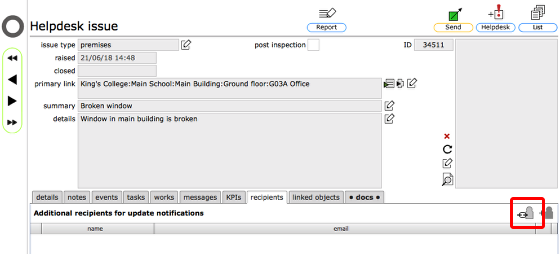
Individuals who are connected to a Helpdesk issue (the caller, the person in charge, the relevant manager etc) will get automatic updates relating to changes in the status of an issue by message and email without you doing anything.
Sometimes it is desirable or required that other individuals also receive updates in relation to a specific issue...
- If you need to add a recipient linked to a specific Helpdesk issue you can add these on the recipients tab on the relevant Helpdesk issue.
- If you need to add a recipient linked to a specific resource (any level) you add these on the recipients sub-tab on the details tab for the relevant resource. Recipients linked in this way will receive notification updates for all issues linked to that resource. So, boarding house staff could be added as additional recipients on the boarding house record itself and then receive notification updates for all issues linked to that boarding house for example.
You can add either an existing Flow360 contact or anyone else as an additional notification recipient.
You can add as many additional recipients as required.
To add an existing Flow360 contact as an additional recipient for update notifications, click the link contact button.
Confirm action
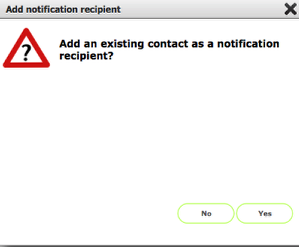
Click Yes to proceed.
Choose contact
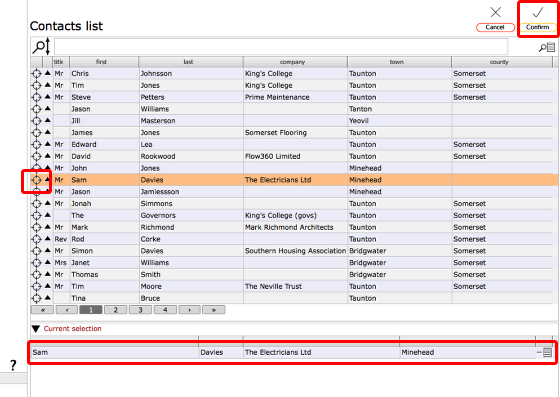
Select the relevant contact by clicking the target button to the left of the relevant row in your contacts list, then click the Confirm button top right to complete.
Recipient added

If the selection is successful, the recipient will be added and listed on the recipients tab.
Name or email missing
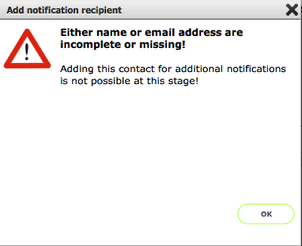
If the selected contact is missing key name or email information then this dialog will show, explaining that they cannot be added as a recipient for that reason. You will need to ensure the contact details are updated or an email address is added and try again.
Adding a non-Flow360 contact as an additional notification recipient
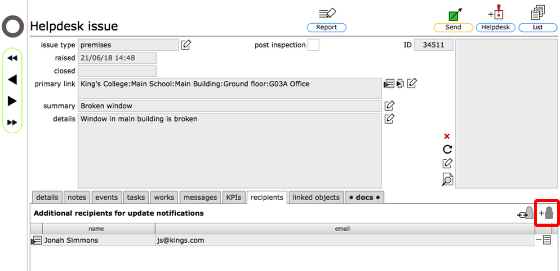
To add a non-Flow360 contact as an additional recipient for notifications, start by clicking the add contact button.
Confirm name and email address
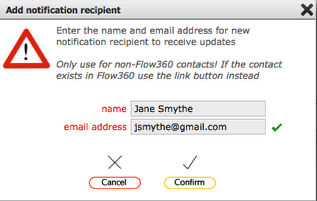
Enter the name and email address of the person and click Confirm.
Invalid email address
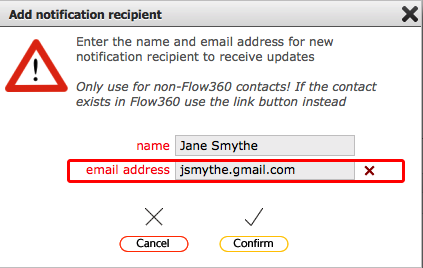
If the entered email address is invalid you will a red cross to the right of the email address field. Amend the email address - you will see a green tick for a valid email address.
Recipient added

The recipient added to the recipients list.
Removing an additional recipient

To remove an additional recipient, click the delete button on the relevant row.
Confirm deletion
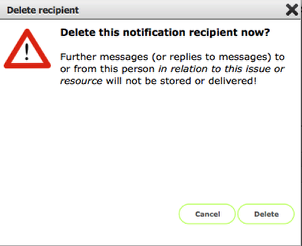
Click the Delete button to confirm deletion - note the warning text!