Allocating tasks - simple tasks (PPM)
When adding tasks you have the choice of a quick action task, a user defined task (complete with code and costs breakdown), a standard task or a task selected from the all tasks list. This example takes you through adding a simple inspection task to an object.
Alternatives
This lesson steps you through adding a simple 'quick action'. This may not always be the most appropriate choice - you are recommended to review the lessons on adding tasks / actions by selecting from your standard tasks list or the full tasks lists as well.
The tasks list
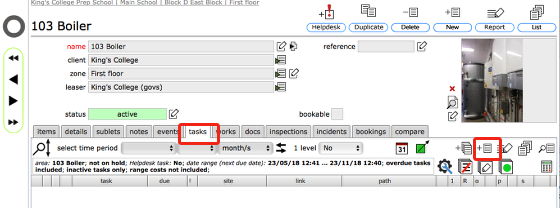
To add a task /action to an object, you must be looking at the tasks tab on the record for the object in question. For example, to add a task / action to this boiler, first go to the record for the boiler, then click the tasks tab. Then click the Add task button.
Confirm action
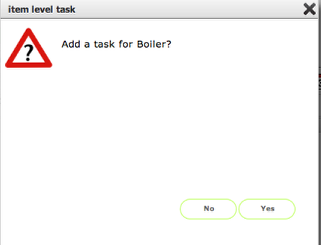
Confirm your action by clicking the Yes button
The task selection form
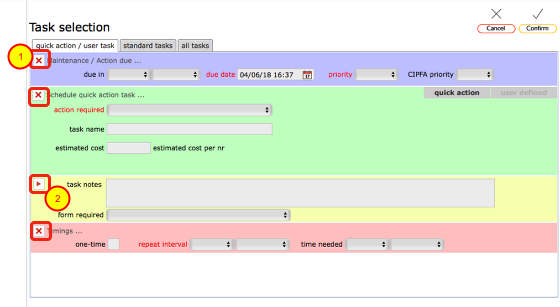
- Sections of the form that require entries initially have a red cross in them and the minimum required field entries are highlighted red.
- Optional sections have a red triangle.
In either case, once the minimum field entries have been added the crosses/traingles will turn to green ticks.
NOTE: if you plan to select a task from either the standard tasks or all tasks tabs then you can ignore these requirements!
The quick action / user task tab - Adding a quick action

To add a simple task / action such as an inspection, use the quick action tab as follows:
- Set the due date (for the first execution of the task/action) by selecting the number of months ...
- ... or setting the date directly
- Set the priority for the task / action - You can also chose to set a CIPFA priority
- Select the action required from the action required drop down list
- Add any additional notes about the task / action
- Optionally, give the task a name (if you omit this step the task will be named automatically)
- Optionally, set an estimate of cost
- Optionally select a standard form to be used in conjuction with this task
- If this is a one-time task/action by clicking the one-time check box...
- ... if not, leave this box unchecked and instead specify the standard repeat interval for the task / action. For example, an annual inspection could be set to a 1 year repeat.
- Optionally include an estimate of time required.
Confirm selection
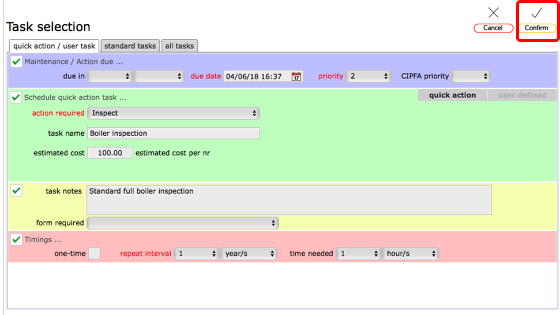
To confirm your selection and allocate the selected tasks to the current object, click Confirm button at top right. Click Cancel to abort.
The selected task / action added to the tasks list
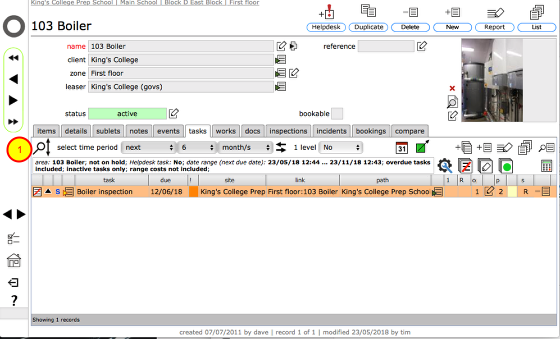
When the operation is completed, you will be returned to the original resource and the selected task (or tasks) will be listed along with any other tasks already set up for the resource.
NOTE: You may need to refresh the list (click refresh list button (1)) or apply a filter to see the new task depending on your current preferences setup for tasks lists.