Adding timesheets
How to add timesheets
Timesheets that relate to a specific works order should be added on the works item record directly, either by the employee themselves or by the issuing manager on their behalf.
Employees can also add their own timesheets from the time sheets tab on the employment tab on their personal home card.
Timesheets on the Employee record
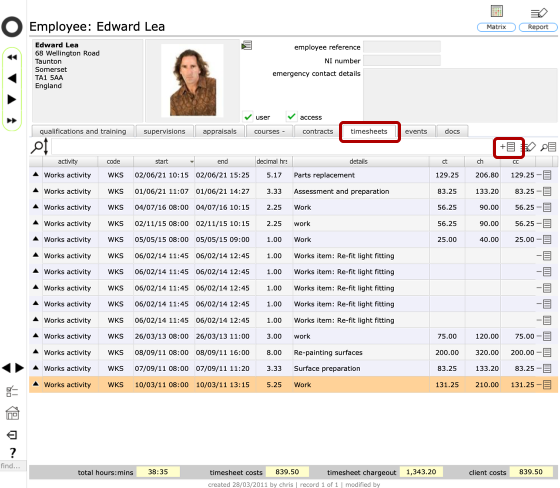
Timesheets are listed on an employee's employee record on the timesheets tab.
To add a simple timesheet linked directly to the employee, click the Add timesheet button on the tab list.
NOTE: Adding a timesheet on the employee record links it only to the employee, not to any specific helpdesk issue, works order, project, qualification or training. To add linked timesheets for all of these, add the timesheet record from the timesheets tab on the relevant object record - for example, to add a timesheet linked to a helpdesk issue, start on the issue record and then trigger the new timesheet from the timesheets tab there.
Add a simple employee timesheet
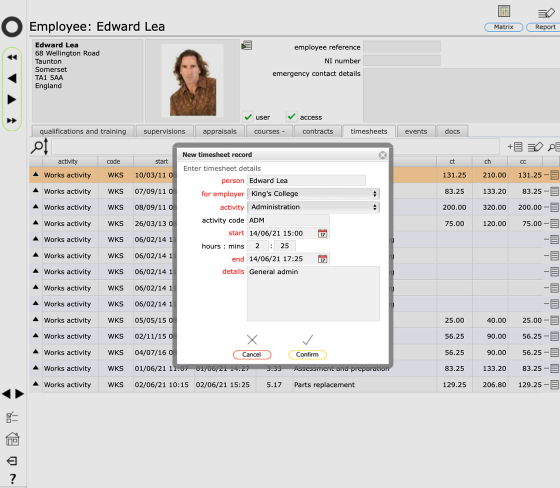
On the new timesheet dialog, confirm the name and employer (this will be auto-entered in some contexts), then select the activity type and enter the start and end times or the start time and hours and minutes. You also need to enter something in the details box.
Click Confirm to finish.
Adding a timesheet to an employee qualification or training record
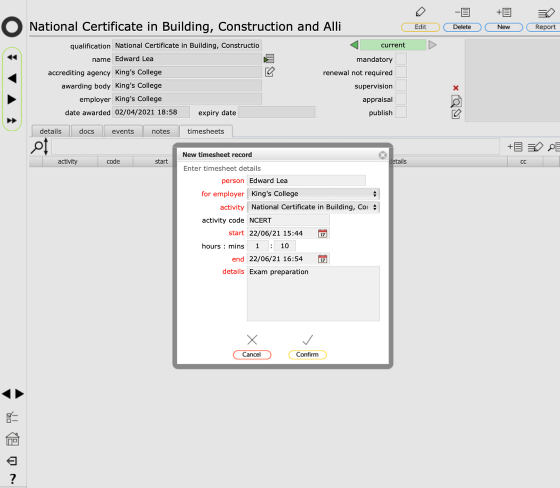
Timesheets can be added in relation to all employee training and qualifications records.
Go to the relevant qualifications record, select the timesheets and then click the Add timesheet button.
Adding a timesheet to a helpdesk issue
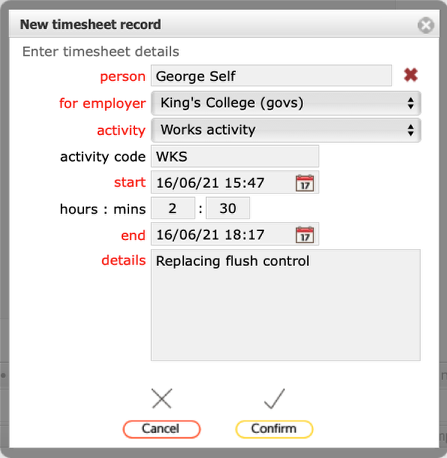
To add a timesheet to a helpdesk issue, start on the issue record and trigger the new timesheet from the timesheets tab list Add timesheet button.