Adding resources to the current survey
Adding a resource to the current survey from the resource record
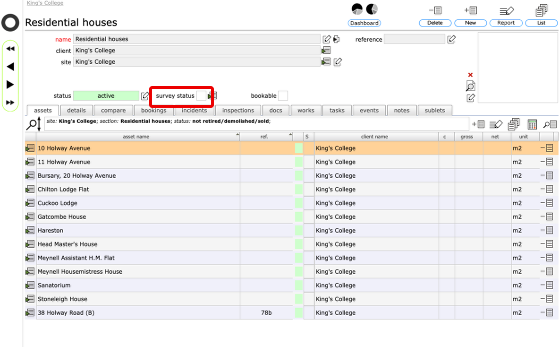
If you have a current survey open (and specified in your preferences) then you can add any resource to the survey scope by clicking the survey status tickbox on the resource record. Note that this tickbox will only be visible if there is a current survey in progress!
Confirm action
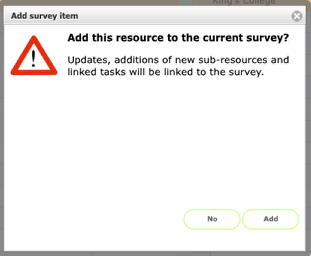
Click Add to add the resource to the current survey.
Resource survey status updated
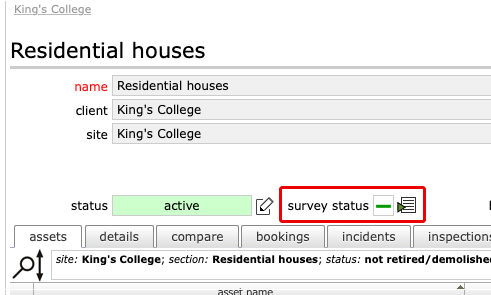
The survey status will now show a dash to indicate that the resource is included in the current survey and has not yet been signed-off. When the relevant survey record is signed-off the survey status on the resource record will update to a tick.
Click the goto button to the right of the survey status indicator to go to the survey record itself.
The survey record
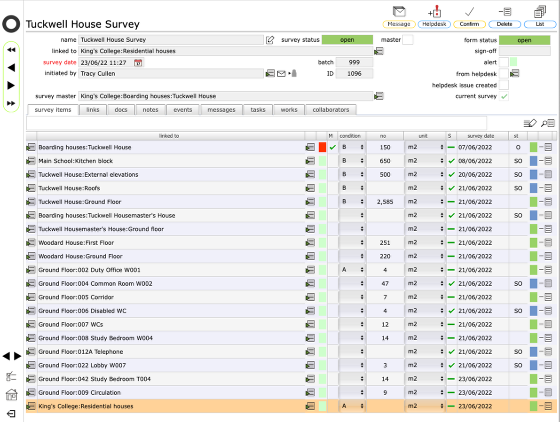
On the survey record itself you will see that the resource has been added to the list of resources included in the survey.
Adding resources from the tab list
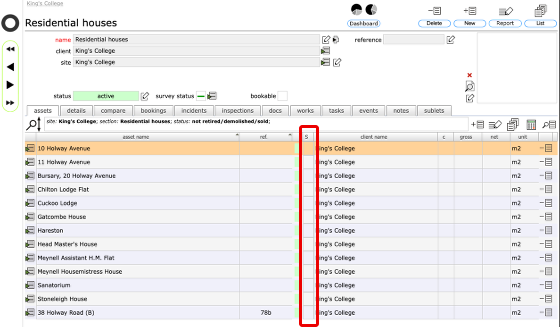
You can also add one or more resources from the tab list by clicking in the resource status column in the list (again, this will only be visible when there is a current survey active).
Confirm choice
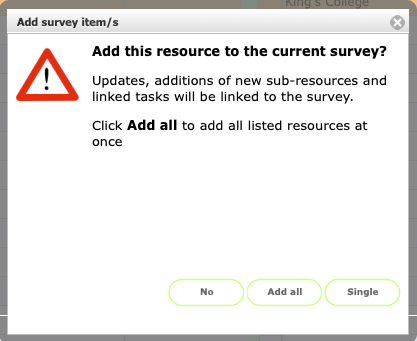
When you click to add a resource to the current survey from the tab list, you can choose to simply add the single resource for the row that you clicked or you can choose to add all the listed resources at once.
Click Single to just add the one resource you clicked on.
Click Add all to add all the listed resource to the survey.
All listed resources added to survey
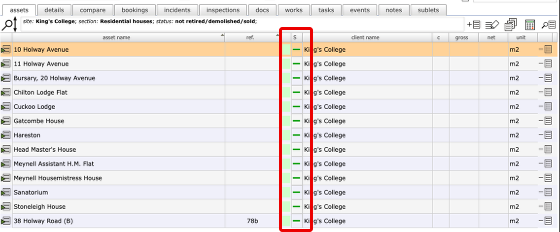
If you click add all, then all the listed resources will be added to the survey and the survey status for each row will update to indicate that the resource is now part of the survey (and not yet signed-off of course).