Setting up Helpdesk managers
How to set up Helpdesk managers with responsibility for different areas or services.
The site managers list
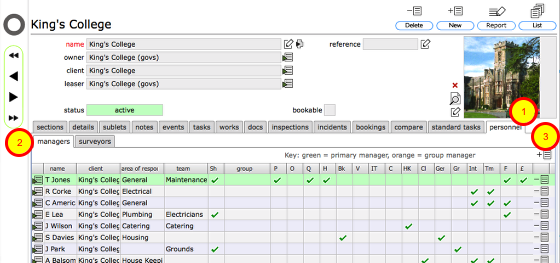
Managers are listed for each site separately, on the personnel tab at the site level.
Please see the lesson on Adding Managers and Surveyors for details on how to add Managers to this list.
When you allocate a specific area to a manager using the checkboxes, that person becomes the default manager for issues of that type. For instance, in the above list Simon Jones will automatically be sent all IT issues logged by other users on the King's College site. Catering issues will go to Joan Wilson, whilst Tim Jones is the primary manager and the default receiver for all issues where no-one else is specified.
Assigning manager privileges
A number of checkboxes on the managers form assign additional responsibilities or privileges to managers. Only client and manager users see the full set of indicators here. Other users will only see those items that are appropriate for them to see. For example a General user can see who the primary manager or the helpdesk manager is but they will not see who has budget clearance, full access or restricted ordering settings.
- P - There can be a single Primary Manager assigned to each site. To set a Manager as the Primary Manager on that site, simply click the checkbox (1) in the P column for the appropriate person (only accessible to client admin users). The Primary Manager can assign some privileges to other managers and surveyors.
- H - The Helpdesk manager (again only 1 per site) - this is accessible to the primary manager only.
- Bk - The bookings services manager (1 per site) - this is accessible to the primary manager only.
- V - The vehicle bookings services manager (1 per site) - this is accessible to the primary manager only.
- IT - The ICT Helpdesk manager (1 per site) - this is accessible to the primary manager only.
- C - The Catering services manager (1 per site) - this is accessible to the primary manager only.
- HK - The Housekeeping services manager (1 per site) - this is accessible to the primary manager only.
- Cl - The Cleaning services manager (1 per site)- this is accessible to the primary manager only.
- Gen - The General services manager, which includes portering and other general service issues (1 per site) - this is accessible to the primary manager only.
- Gr - The Grounds services manager (1 per site) - this is accessible to the primary manager only.
- Int - Managers can be restricted to issuing internal works enquiries and orders only. Accessible to client admin users only.
- Tm - Managers can be restricted to issuing internal works enquiries and orders to members of their own team only. Accessible to client admin users only.
- F - Full access is indicated in column 6 - this allows managers to manage works enquiries and tasks throughout the sites they are assigned to - if full access is not set then the manager can only mange tasks and works related to assigned Helpdesk issues. This setting is accessible to client admin users only.
- £ - Full budget (cost centre and accounts) clearance is granted in this column - again, only accessible to client admin users.
NOTES:
- Re. full access: It is appropriate for many maintenance of facilities managers to have full access. Limited access is normally assigned to other managers such as catering managers who do not require full access to all tasks and works for example. If you are unsure, set limited access only to start with and if there are actions that the manager needs to take and is prevented from doing so, then reset the access to full.
- Additional settings in the client preferences also affect how much managers can do on any one site - see section on setting client preferences for more information
- Where shared responsibilities are required say for a team, you can further set up team remits for the relevent service areas and then multiple individuals can share access and responsibilities as required.
