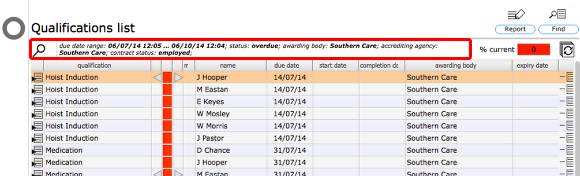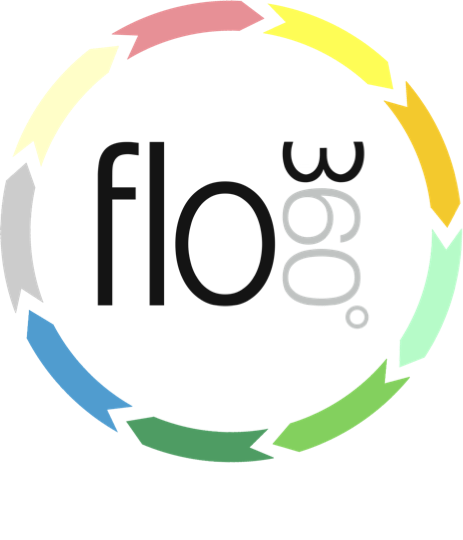
The filter button
The list filter button (full lists)

You will see this button at the top right of full lists. Click button to open the relevant filter panel for the set of records you are currently viewing.
The tab list filter button (tab lists)
All tab lists also have a filter button - click to load the relevant filter panel options for the records you are viewing in the currently selected tab list.
The filter panel (qualifications list example)
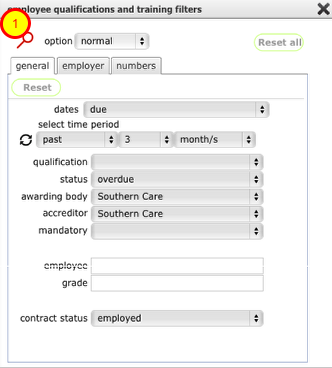
You can set as many or as few different criteria as you need.
Click the Find button (1) when you are done and the list will be reloaded with only the matching records.
Click the Reset (2) or Reset all (3) button to clear all criteria and start again.
Note in many filter panels that there are 2 or more tabs and you can set criteria on any of them.
Qualifications list filtered
When you run the filter, the current list will be reloaded with records matching the criteria you entered in the filter panel. Note that the criteria are confirmed at the top of the list.
Reports: you will usually use the filters to find a specific set of records before creating a report.