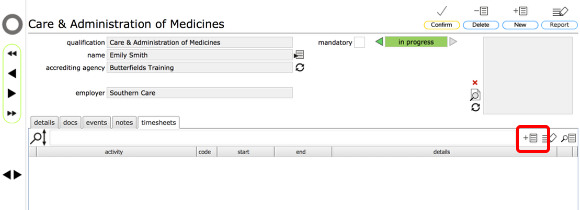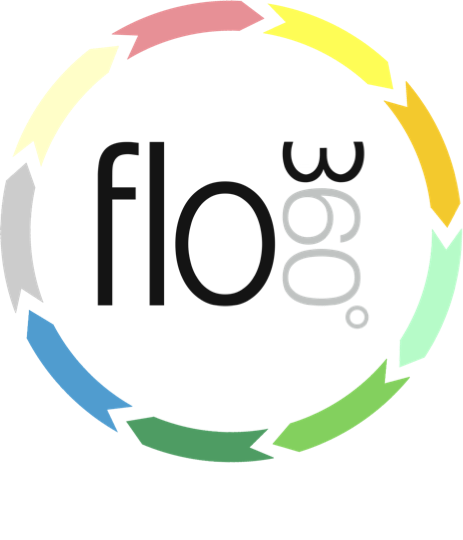
Adding timesheets to qualifications records
Manual and automatic addition of timesheets relating to training and qualifications
1. Manually adding a timesheet
On each qualification / training record there is a timesheets tab. The employee / trainee and the manager can both add timesheets to this list.
To add a timesheet start by clicking the New timesheet button
Complete the timesheet details
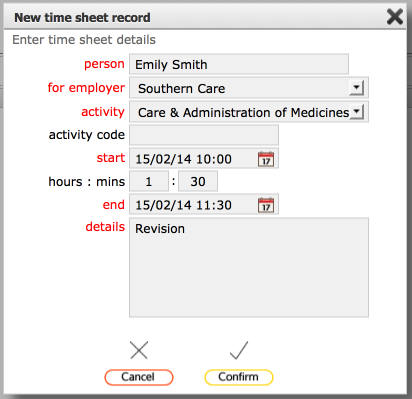
The timesheet record will be automatically linked to the qualification / training record. All you need to is fill in the date and time information and add any relevant notes.
Click Confirm to finish.
Timesheet added to list
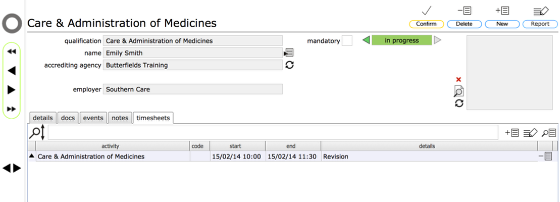
The new timesheet will be added to the list, linked to the qualification / training. The same timesheet will be visible on the employee record and also on the user's home card.
2. Timesheet automatically added when linked documents are accessed
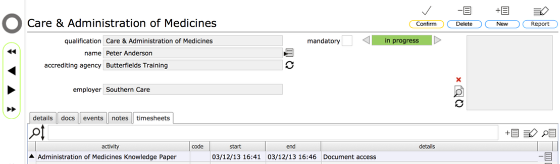
Timesheets linked to qualifications and training are also automatically created when the employee / trainee accesses certain linked documents. These timesheets are timed at 5 minutes and are labelled 'Document access'.
Relevant documents are those with any of these words in their title: 'manual', 'knowledge paper', 'guide', 'guidance', 'reference'. Accessing other documents will not trigger timesheet records.
At the same time the start date for the qualification / training is updated if it is currently empty and the status of the qualification / training record, if it currently either 'due' or 'pending', will be updated to 'in progress'. This gives immediate feedback to training managers and provides a record to the trainee.
NOTE: This automatic creation of timesheet records can of course only happen when the document is accessed / opened from within Flow360!