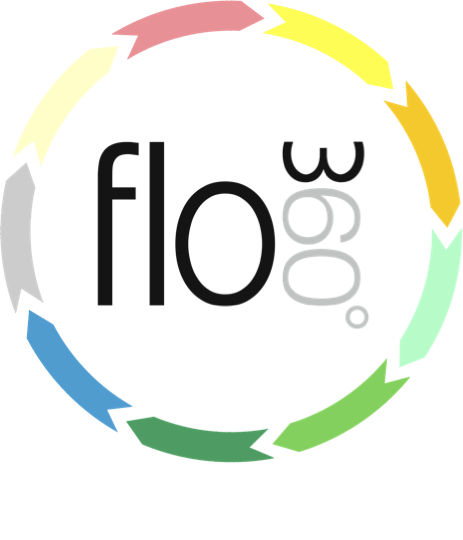
Updating a works order - progress update
How to update the current completion percentage on an 'in progress' order.
Setting progress percentage
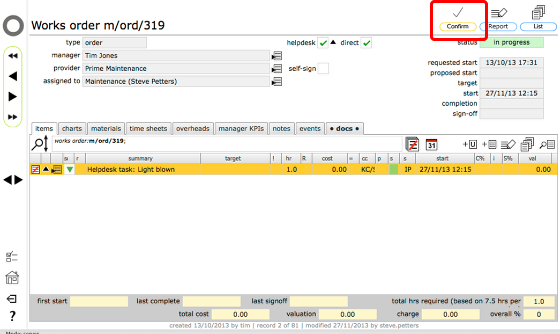
On the relevant works order record (one that is showing as 'in progress'), click the Confirm button
Choose option
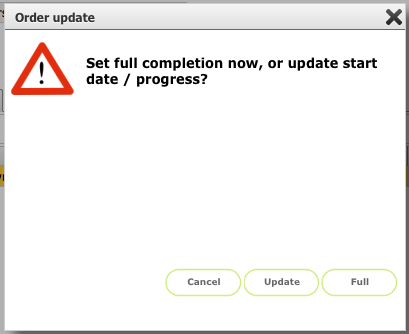
You have the choice of updating the completion percentage or setting full completion.
Click the Update button to change the completion percentage
Click the Full button to indicate full completion
Update completion percentage
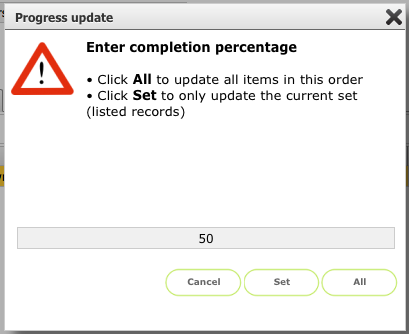
Enter the new completion percentage (as a number) and click All to update all line item records on the current order or Set to only update the current (visible) set of line item records.
NOTE: Use this route to indicate full completion of a subset of items on an order - set the current set only to 100% completion (use the filters or omit the incomplete items first)
Confirm inspection requirement
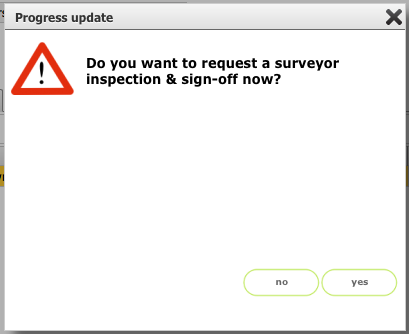
Optionally, you can request inspection and sign-off at the new completion percentage. If you require inspection and sign-off at this percentage, click Yes.
Otherwise click No.
Order record updated
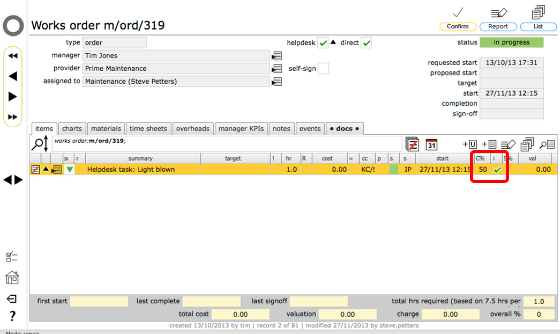
The line items on the order record now show the changed completion percentage and there is a tick in the 'i' (for inspection requested) column