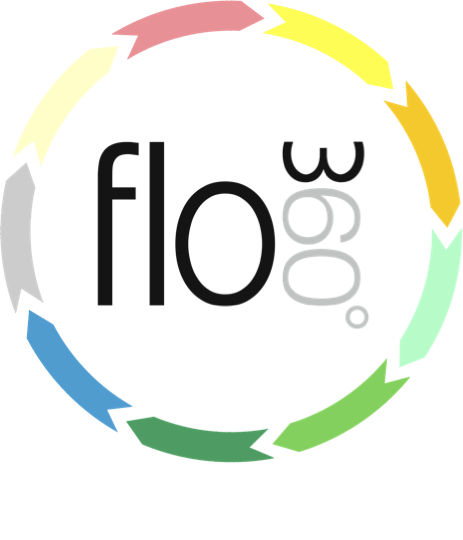
Updating a works order - completion date
Indicate full completion of all items on an order
Setting completion date
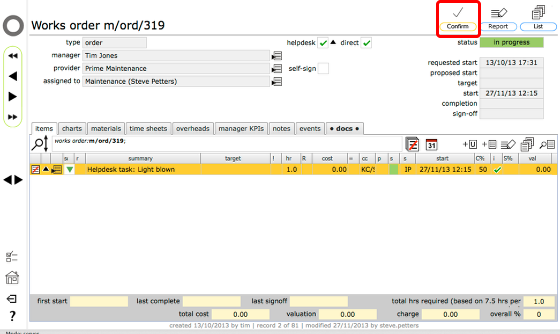
To set the completion date on a works order (either already 'in progress' or simply 'confirmed') start by clicking the Confirm button
Confirm choice
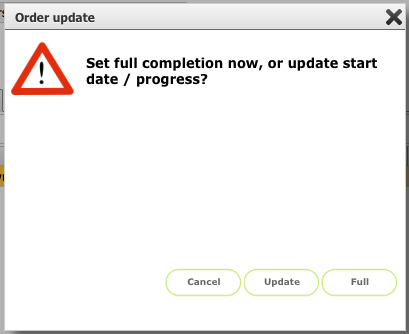
To set full completion click the Full button (IMPORTANT: this means you are indicating completion of ALL items on this order - to indicate completion of only a subset of items use the update option and set the percentage to 100% for those listed items only)
Confirm date

Confrim the completion date and time and add any notes required.
Click Confirm
Request inspection
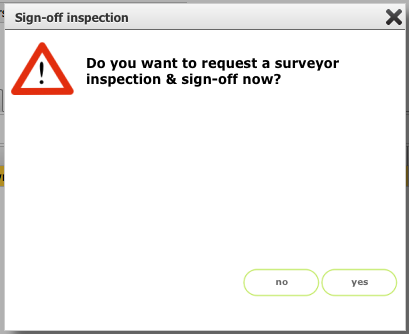
Optionally you can request inspection and sign-off (you should normally do this!)
Click Yes to request inspection or click No if you do not require an inspection at this stage.
NOTE: If you are logged in as the service provider and you have self sign-off capability then when you indicate completion, the order will also be signed-off immediately. If you are logged in as a manager then the order will also be signed-off directly and you will not see this dialogue.
Order record updated
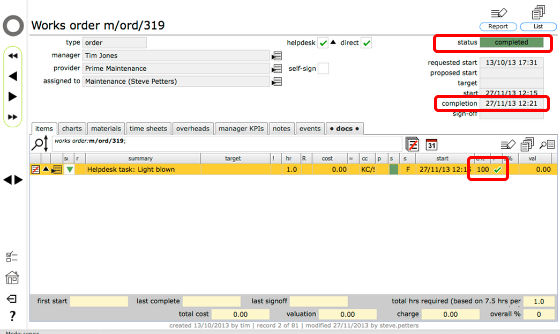
The order record's status is updated to 'completed' and an inspection request (if opted for) has already been sent to the relevant surveyor/manager.