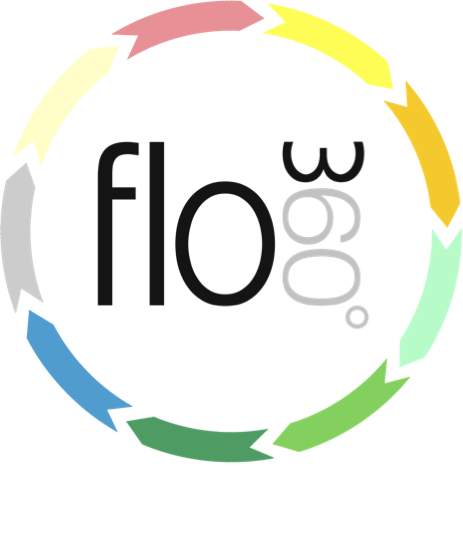
Team access to Helpdesk Issues
How to set up teams for shared access to issues and tasks
If you set up your teams correctly you can allow any member of a team to take charge of any Helpdesk issue that is assigned to the team. Here's how to do it.
The team card
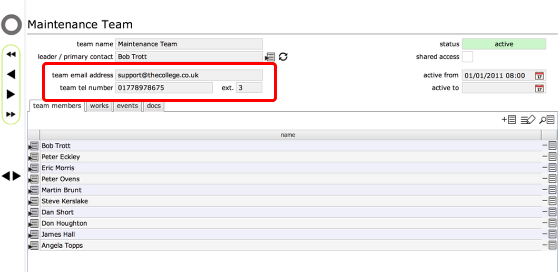
Start by accessing the relevant team card (either from your Home card or the relevant employer's home card) - you should be logged in as the employer or the team leader in order to do this.
If you have a default email address that is to be used for communicating new issues to the team, enter it and the relevant team phone number where applicable.
Set up shared access
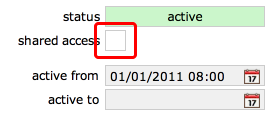
Click the shared access checkbox
Shared access
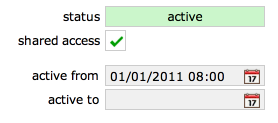
With shared access now set up, all Helpdesk issues for this team will be accessible to all team members and will be listed in the Helpdesk issues list.
Taking charge of a Helpdesk issue
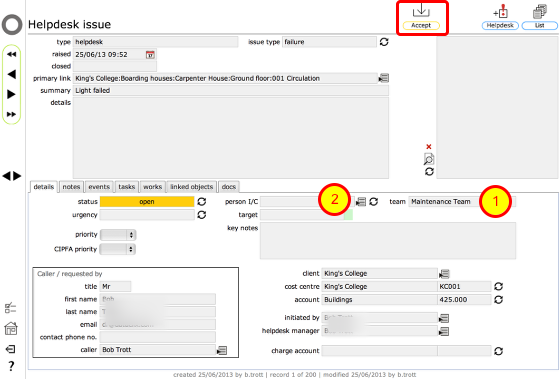
This Helpdesk issue has been assigned to the team only - you can see this as the team is identified (1) and no person in charge has been set (2).
To accept responsibility for an issue, click the Accept button.
Confirm acceptance
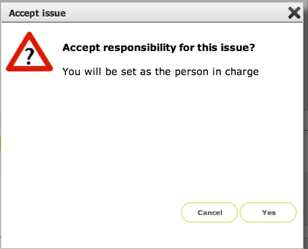
Click Yes to confirm that you are accepting responsibility for this issue.
Issue assigned
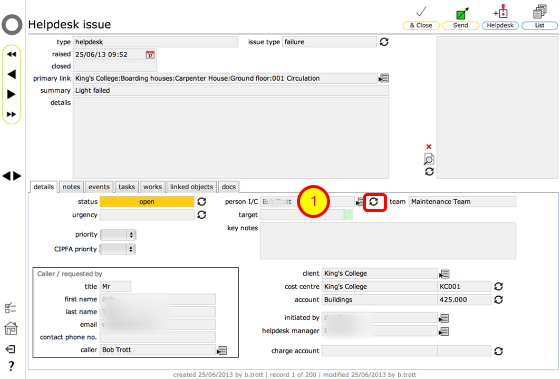
The issue is now assigned (1) and the Accept button has gone. You are now in charge of this issue.
NOTE: You can reassign the issue to someone else or even release it back to the team generally using the Change button to the right of the person i/c field.