The Service Level Agreement record
Service Level Agreement default for internally assigned issues / works
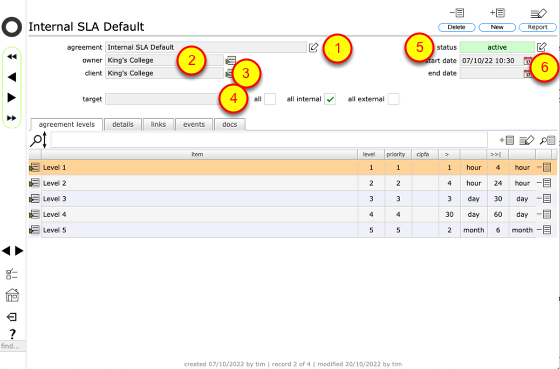
This record shows a SLA that is the default (fall-back) SLA that covers all internal issues and works where there isn't a more specific SLA that applies.
The record shows:
- The name of the agreement
- The owner of the agreement
- The named client on the agreement
- The specific target (ie service provider / team) on the agreement - in this case the tickbox for 'all internal' is ticked
- The current active status of the agreement (ie is it in use currently)
- The start and end dates of the period during which this agreement is valid - where no end date is specified the agreement remains valid for as long as the status is 'active' and the end date remains empty
Service Level Agreement for a specified team
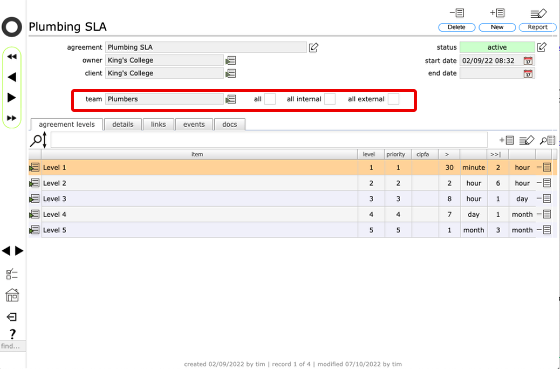
This SLA has been set up for a specific workforce team. The specific target of the agreement is shown as the Plumbers team.
The agreement levels tab (SLA record)
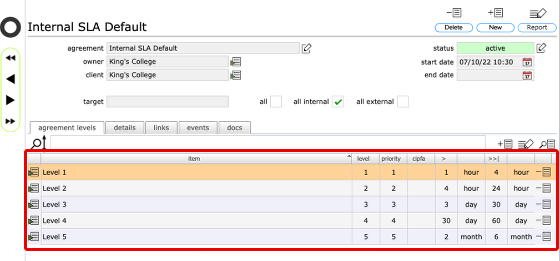
Each SLA will have a number of levels specified. The levels will be based either on a standard priority scale of 1-5 or on the CIPFA priorities scale. You cannot mix standard priorities and CIPFA priorities within the same SLA but you can have multiple SLAs in place for a specific service provider or team in order to cover both the standard priority scale and CIPFA priorities.
For each priority level a response time and a resolution time can be defined. Once the SLA is set up and active, a change to the priority for an issue will result in the response times and resolution times being updated in line with the SLA. Similarly a change to the target resolution time will automatically update the priority.
So in the example above, setting a priority of 2 will result in a response time of 4 hours and a resolution time of 24 hours being automatically set. Conversely, setting a target resolution time of 2 hours will result in a priority 1 being automatically set.
The details tab (SLA record)
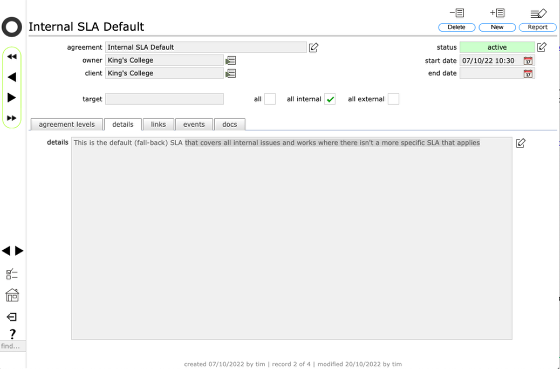
The details tab has a single text entry field for any additional details explaining how and where the SLA is relevant
The links tab (SLA record)
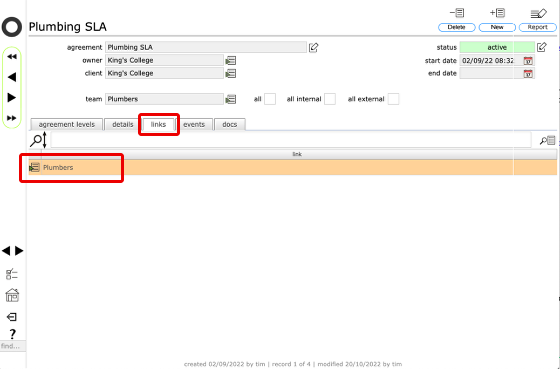
Where a SLA is linked specifically to individual service providers, teams or sites, the linked objects will be listed on the links tab. Click the goto button on the any row to go to the relevant linked record.
In this case the SLA is only linked to the Plumbers team and will only apply to issues or works specifically assigned to that team.
The SLAs tab on a team record
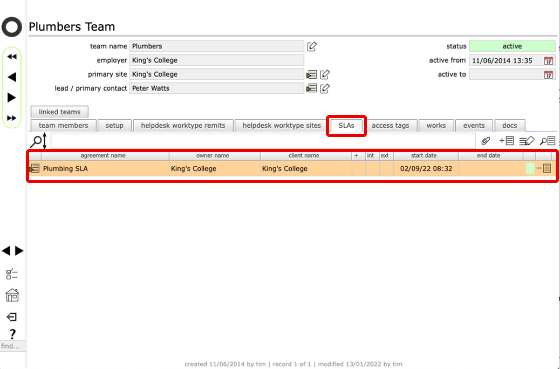
The SLAs tab will always list those SLAs that are linked to the service provider / team / site / client / manager / helpdesk issue / works record that is being viewed.
In this case the record for the Plumbers team shows the single SLA that is linked directly to the plumbers team. Click the goto button to the left of the row to view the SLA itself.
The events tab (SLA record)
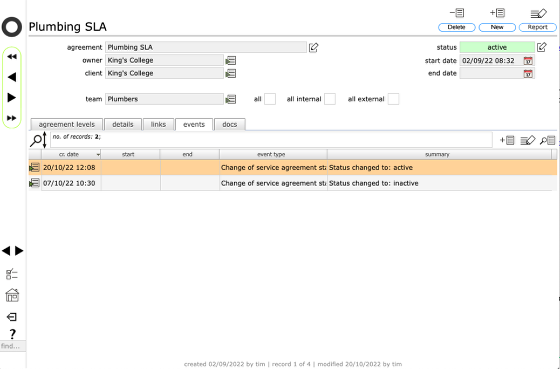
As elsewhere in Flow360, the events tab lists all relevant events for the SLA. In this case there are events relating to a change of status for the agreement.