Service Level Agreements (SLAs) overview
Service Level Agreements
Service Level Agreements (SLAs) are set up to describe the response and resolution times for helpdesk issues and works. The SLA will have a client (or customer) and a target service provider.
The client will be the site owner or the person / organisation that linked helpdesk issues or works relates to.
The target service provider is one of:
- a specific service provider (individual, internal or external))
- a specific service provider (team, company or organisation - internal or external)
- all internal service providers (internal default)
- all external service providers (external default)
- all providers for the specified client (client level default)
- all providers for a specified site (site level defauilt)
Who can create a new SLA?
SLAs can be set up by a client admin user or a manager. When set up by a client admin user that client is automatically the specified client on the SLA. When set up by a manager, the relevant client can be selected during the set up process.
Defaults vs Specified SLAs
When a new issue is logged and assigned to a specific service providr or team, Flow360 will first check to see if there is a SLA in place between the client and the specific service provider or team. If so, the SLA will be linked to the issue or works and will be used to automatically adjust priorities, response times and resolution times based on the levels defined within the SLA.
If there is no specific SLA found for the service or team, Flow360 will then check to see if there is a default SLA in place that covers all internal service providers (for internal assignments) or all external service providers (for external assignments). Finally Flow360 will check to see if there is a default SLA in place either for the specific site or generally for the client.
Where a relevant SLA is found, the SLA will be linked to the issue or works and will be used to automatically adjust priorities, response times and resolution times based on the levels defined within the SLA.
SLA Clashes
It will not be possible to set up SLA levels that conflict with any other existing SLA. For example, if there is a default client level SLA for all service providers it will not be possible to set up a further agreement that covers All internal service providers as this would present a clash.
SLA Levels
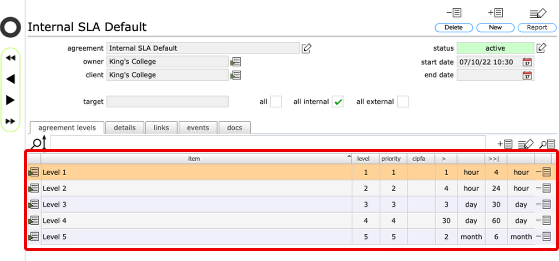
Each SLA will have a number of levels specified. The levels will be based either on a standard priority scale of 1-5 or on the CIPFA priorities scale. You cannot mix standard priorites and CIPFA priorities within the same SLA but you can have multiple SLAs in place for a specific service provider or team in order to cover both the standard priority scale and CIPFA priorities.
For each priority level a response time and a resolution time can be defined. Once the SLA is set up and active, a change to the priority for an issue will result in the response times and resolution times being updated in line with the SLA. Similarly a change to the target resolution time will automatically update the priority.
So in the example above, setting a priority of 2 will result in a response time of 4 hours and a resolution time of 24 hours being automatically set. Conversely, setting a target resolution time of 2 hours will result in a priority 1 being automatically set.
When is a SLA linked?
SLAs are checked and automatically linked to a specific helpdesk issue...
- when a helpdesk issue is initially assigned to a team or individual, either manually or through automatic targeting
- when a helpdesk issue is reassigned to a new team or individual (as it is possible to have different SLAs in place for every service provider and/or team if necessary, simply reassigning an issue will automatically check and reset if necessary the priorites and response and resolution times.)
Where can I see the existing SLAs?
When logged in as a Manager:
- The SLAs tab on a site record will list all SLAs specifically linked to that site
- The SLAs tab on a service provider's contact record will list all SLAs specifically linked to that service provider
- The SLAs tab on a team record will list all SLAs specifically linked to that team
- The SLAs tab on the manager home record will list all SLAs that the manager is allowed to view
When logged in as a Client admin:
- The SLAs tab on a site record will list all SLAs specifically linked to that site
- The SLAs tab on a service provider's contact record will list all SLAs specifically linked to that service provider
- The SLAs tab on a team record will list all SLAs specifically linked to that team
- The SLAs tab on the client home record will list all SLAs where the client is the named client on the SLA
When logged in as a service provider:
- The SLAs tab on a service provider's contact record will list all SLAs specifically linked to that service provider
When logged in as a team member:
- The SLAs tab on a service provider's contact record will list all SLAs specifically linked to that service provider
- The SLAs tab on a team record will list all SLAs specifically linked to that team
All users:
- The relevant SLA in use (if any) is displayed on the helpdesk issue record or the works record