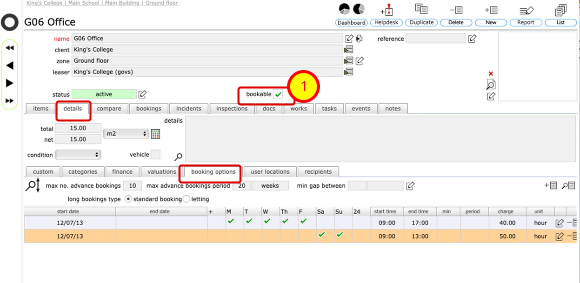Setting up Resource Booking Options
The resource card
All bookable resources are indicated with a tick in the bookable tickbox on the resource record card (1).
To add or edit booking options for the resource, click the details tab and then the booking option sub-tab.
Any existing booking options will be listed.
Add a booking option
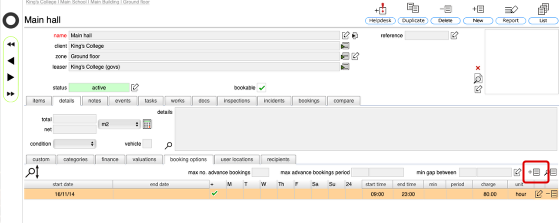
To add a new booking option click the New button on the booking options tab.
Set the booking options
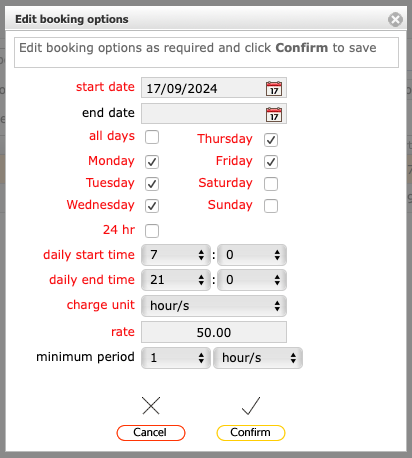
In the dialog form, set the required options and click Confirm.
NOTES:
- If the option applies to all days, leave all days ticked. Otherwise select the relevant days that the option applies to.
- If the is for 24 hours, leave 24 hr ticked. Otherwise specify the daily start time and daily end time.
- If you do not specify and end date for the option then it will remain as an active booking option indefinitely
Booking option confirmed
The new booking option has been added to the list of options. To add another option (for different days or date ranges, repeat the process).
Booking option clash message
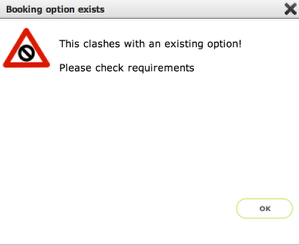
If you attempt to add a new option that clashes with an existing option you will see this message.
Additional booking option settings
- You can limit the number of advance bookings allowed for any resource by setting the max no. advance bookings option
- You can separately limit how far ahead a resource can be booked by setting the max advance bookings period option
- Specify the minimum gap between bookings (to allow for setup and take down or cleaning/servicing times)
- To set these options click the edit options button
- You can also specify here how long duration bookings should be treated. By default, for vehicles these will be set as standard bookings but for rooms, flats or buildings etc these will be set by default to lettings, where lease agreement details can then be entered. You can override these defaults by specifying here how you want long duration bookings set up. Note it is also possible to switch any booing or letting on the individual booking/leeting record, between standard booking and letting, should you need to change the way it has been set up initially.
Set additional bookings options
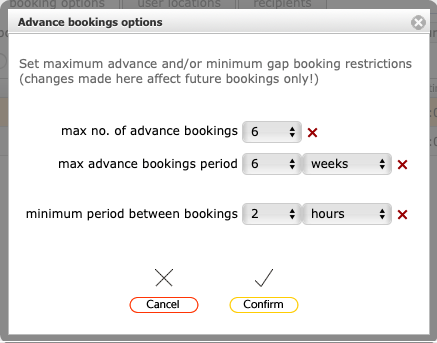
Set either or both options and click Confirm to finish.
Additional bookings options set
The additional options will only affect future bookings and requests - existing bookings will not be affected or changed.