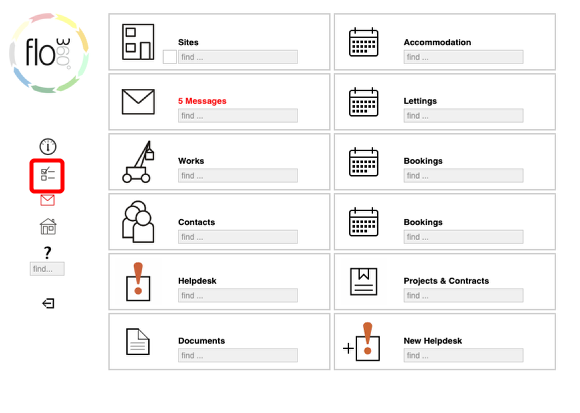Setting Preferences for Dashboard charts and Status Message
How to control when the status message shows
Go to your personal preferences
Start by going to your personal preferences by clicking the Preferences button on the main start screen or in the left side pane of other forms.
Startup/dashboard/users options
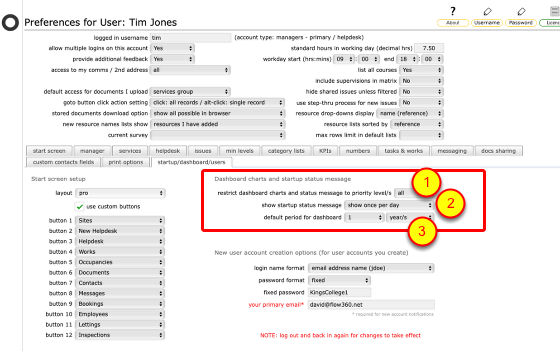
Click the startup/dashboard/users tab.
1. Specify the priority level/s to include in the status message (also affects the levels for dashboard charts):
2. Select the appropriate status message display option from the drop down list. The options are:
- do not show: the status message will never show automatically but can still be triggered manually from the start screen;
- show once per day: the status message will show the first time you log on each day
- show once per session: the status message will show every time you log on
3. Set the default time interval to use for charts that are based on historical data rather than all active records (for example, Inspections fails charts). If you wish to include only those inspections from the past year for example, set this option to 1 Year.