Registering an issue from a room location
Helpdesk issues can be logged directly from a room location. Here's how
Log on
If you haven't already logged in, simply enter this address into your browser: https://go.flow360.net/flow360
Log in with your username and password
Go to room / location
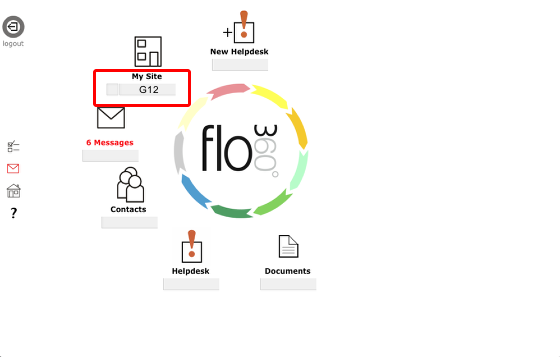
The fastest way to get to a specific room or location if you know it's name or reference number is to use the quick find facility from the main start screen.
For example, to go to room G12, simply type G12 the quick find field under the Sites / My Site button and press Return/Enter on your keyboard. If there is only one match to the text you entered you will be taken directly to that location. If there are multiple matches you will be taken to a list of mathcing locations for you to choose from.
Alternatively, navigate to the relevant room or location.
NOTE:
Your My SIte button may have different text e.g. 'Sites' or the name of your site - the button icon will always be as in the screen shot!
Room / location record
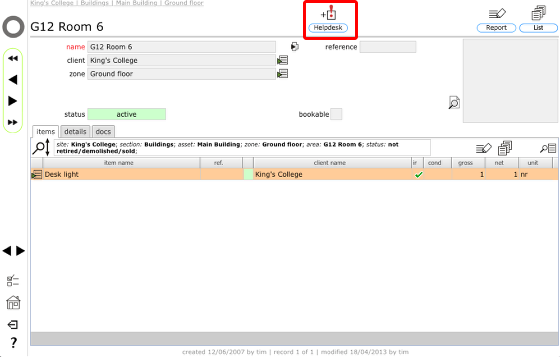
Now, on the room location record, Click the New Helpdesk button
Remember that you can use the quick find facility on the start screen to jump to a location quickly!
The Helpdesk issue card
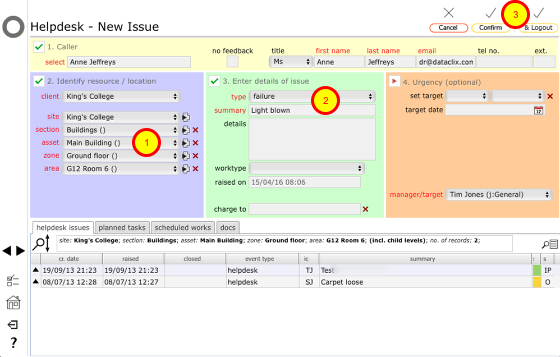
To register a simple issue, all you have to to is:
- Confirm the location (this will be pre-filled as you started in a room location!)
- Say what the issue is
- Click the Confirm* or the Confirm & Logout button
You can optionally add more details and specify an urgency but these are not required.
* If you click the Confirm button you will be shown the completed Helpdesk issue card. If you click the Confirm & Logout button the issue will be registered and you will be logged out from Flow360.