Manually changing document status
Change the status of a document
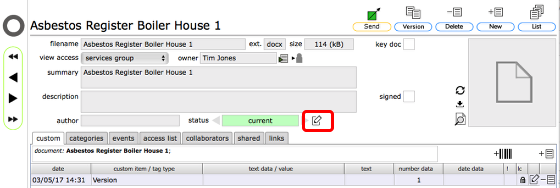
If you have ownership or shared access to a document you can change the document status say from current to outdated or historical. Documents that are historical or outdated will no longer show by default in the active documents lists and the colour flash on the document record will show the relevant colour for the current status (green for curret, orange for outdated, blue for historical and red for superceded).
Click the edit status button to start.
Confirm new status
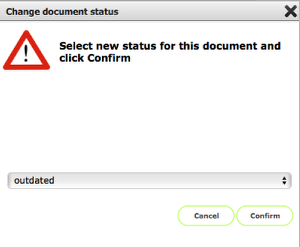
In the dialog, select the new status and click Confirm to finish
New document status
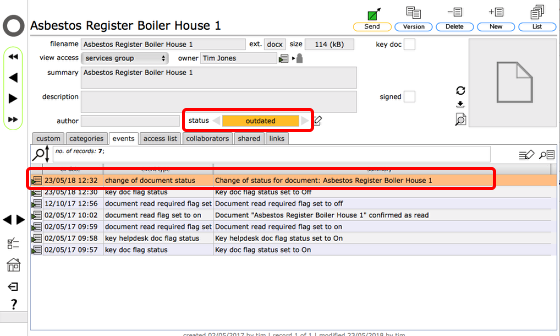
The status is updated (and the colour will change from green say to orange or red depending on new status).
The event log confirms the change of status and when it was actioned and by whom.