Editing the main booking / event dates
Change dates for a booking / event

You cn change the dates for a future booking or booking series by clicking the edit dates button on the main bookings record.
Confirm single or multiple date changes
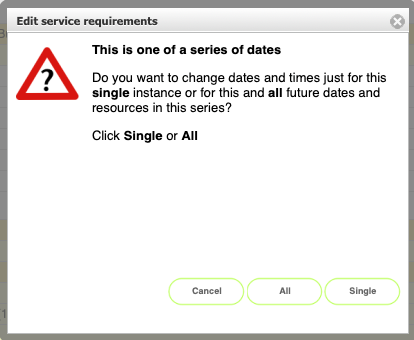
If the booking is one of a series of linked bookings you can choose to change the dates for just this one instance or for this instance and all other bookings after this instance - so to change ALL the dates, start the process from the record for the fisrt date in the series but to change just the last 2 instances, start from the last but one instance.
Select Single to change just this one instance.
Click All to change this instance and all followinf instances in the series.
Confirm the new dates and times
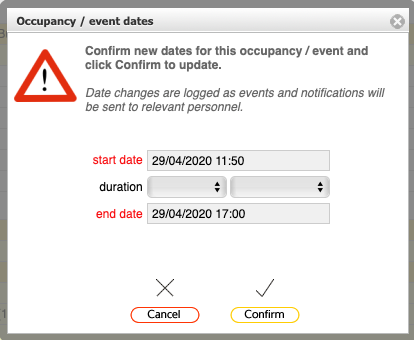
Confirm the new dates and times and click Confirm.
A check will be made to ensure that the relevant resources are all availabel for the new requested dates and times - if not you will see an error message at this point.
Any linked service requests will be updated with the new dates and times and new notifications will be sent to all the relevant service personnel.
The bookings records dates will be adjusted.
Date changed for a single instance in the series
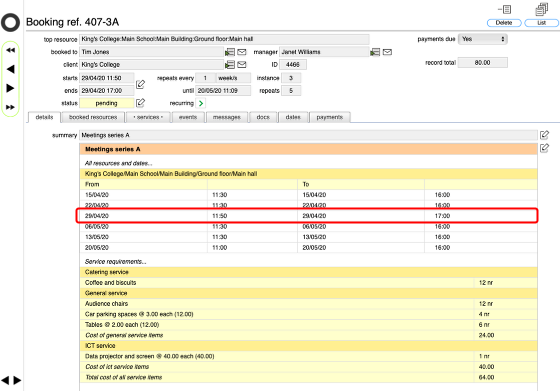
In this example the teims ahve been changed just for one instance in the series.
Updated notifications to service managers
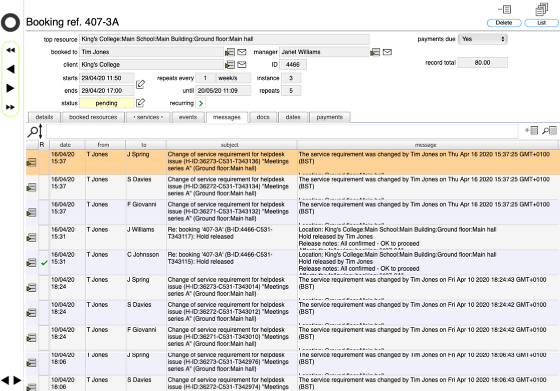
The messages tab lists all the new notifications that have beentriggered by the change request.