Adding a photo to an issue (iOS device)
How to add a photo from an iOS device
Add a photo for a Helpdesk issue
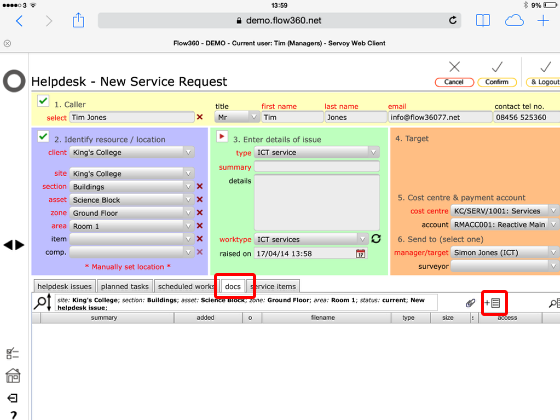
On the new Helpdesk issue form, tap the docs tab, then tap the add new button.
Confirm action
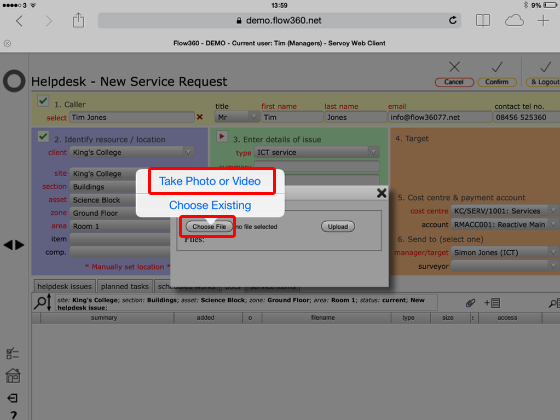
On the popup dialog, tap Choose file then Take photo or Video
NOTE: You can also use an existing photo from the device photo library by tapping Choose Existing
Take photo
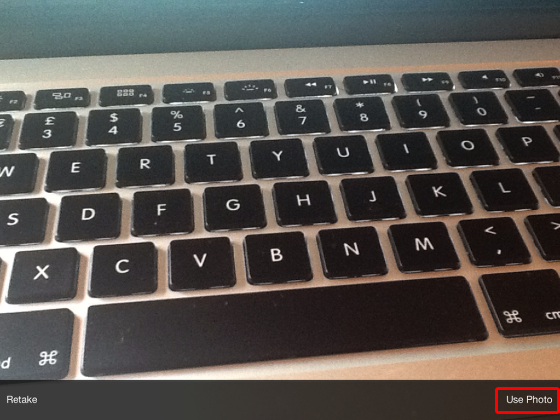
Use the iOS device camera to take the photo, then tap Use Photo to continue.
If you are not happy with the photo, tap Retake and take another one - tap Use Photo when you are happy with the image.
Upload image
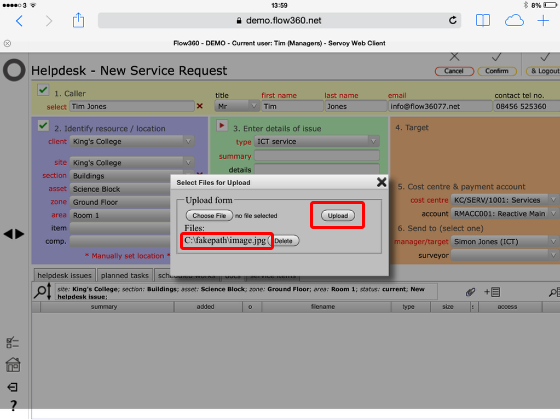
A temporary filename will be listed in the upload dialog.
Tap Upload to upload the image.
Photo listed on issue form docs tab
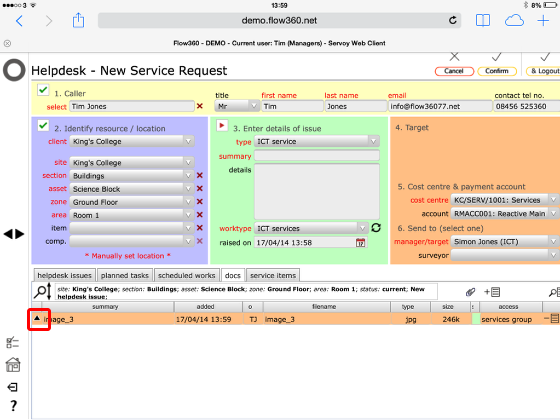
When the photo has uploaded successfully the file will be listed on the docs tab.
To review the image you can tap the popup button.
Review image
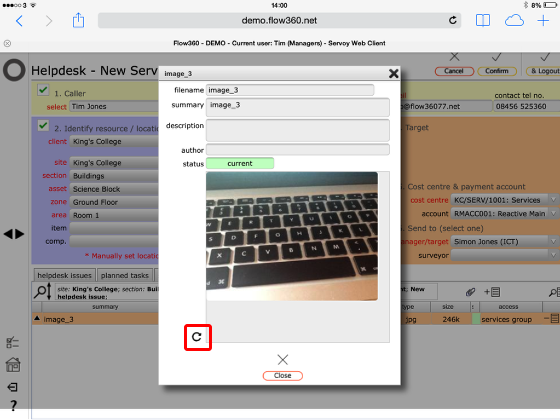
The image will show on the popup form - if you need to rotate the image you can do so using the Rotate button to the bottom left of the image preview.