Setting up Site Clients
Establishing a single or multiple clients on a site.
Introduction
It is possible to set up a single client at the site level or multiple clients at section level (appropriate where a site is sub-divided into sections and each section is occupied and used by a different client e.g. a trading estate)
Assigning a single client at the site level
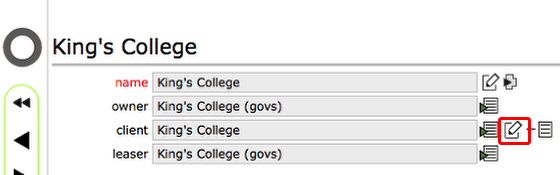
Click the edit button to the right of the client field to allocate a new single site level client.
Confirm action
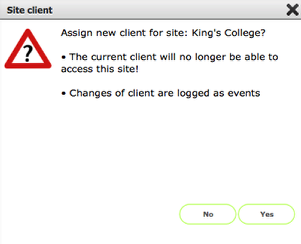
Confirm that you wish to assign a new client at the site level.
If you are changing the client rather than installing a client for the first time, then you are also confirming that you understand that the existing client will no longer be able to access the site!
Select the new client
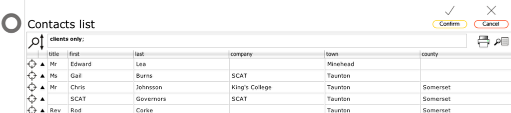
You will see the contacts list - you can use the filters to find an individual contact quickly for selection if necessary.
Select contact as new client

Click the target button to choose the contact who is to be the new client.
NOTE: You can only choose one contact - if you click a second target button the new contact will replace the previously selected contact in the selection list at the bottom of the screen.
Contact selected

The selected contact will show in the Current selection list
Confirm your choice
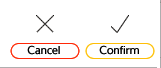
Click the confirm button to set the selected contact as the new client for your site.
New client added!
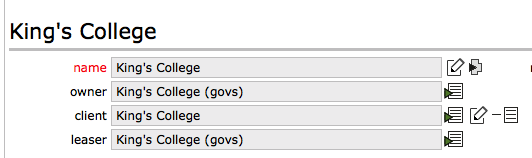
You will now see that the client name has been entered and the owner's name has also been entered as the leaser of the site to the client. It is quite OK for the client and the leaser to be the same individuals or organisation.
Removing a client
Owners can remove clients from sites (and sections where the site is sub-divided with multiple clients). Clients can also remove and change clients of resources that they lease.
Remove a client
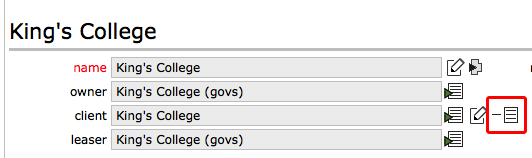
Click the delete button to the right of the current client's name
Confirm action
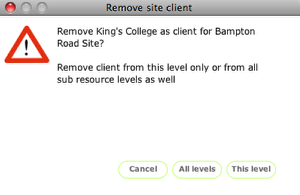
You have the option of removing the client just at the current level of the site or throughout all levels. Normally when removing a client you should remove them from all levels.
You would want to remove the client just at this level only in order to keep the client as the client for the sub-resources but change the client at the top level. You would normally only do this where the site has been sub-divided and you need to establish a new client on a different section of the site.
Client is removed!
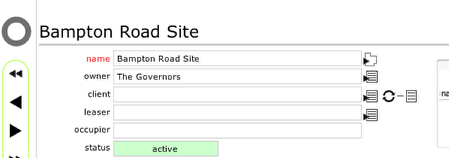
Change clients for site sections
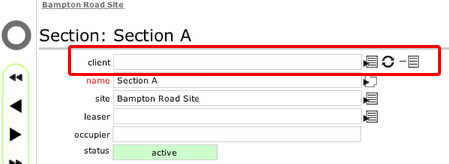
You add and change clients of the individual sections on a site in the same way.
Note that it is only possible for site owners to change clients at section level where these is no existing site level client!