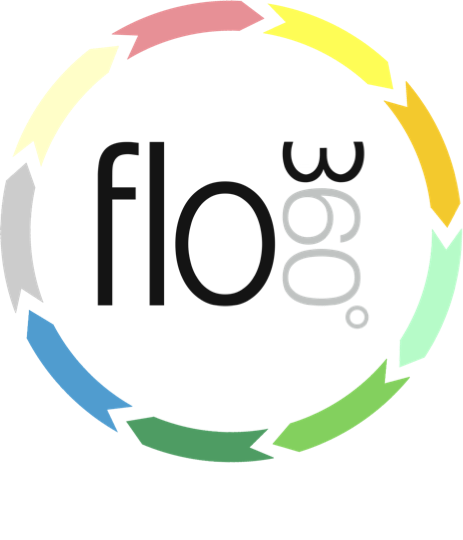
Updating multiple qualifications records at once
The qualifications list - multi select
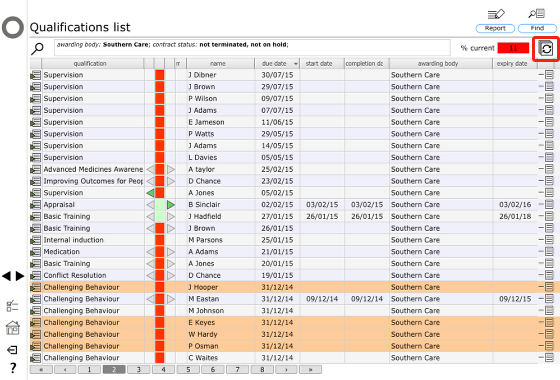
From the qualifications list (also ffrom the qualifications tab lists) you can select multiple records and perform updates on all selected records simultaneously.
To select multiple records:
- Select the first record by clikgin on the row and then shift-click on the last record to select all records between the first and last (useful when all rthe records you want are gourped together in the list
- Select the first record by clicking on the row and then add further selected records by using cmd-click on each record (useful when the records you want are not grouped together in the list)
Selected records highlight orange.
Now click the Edit multi button.
Select option
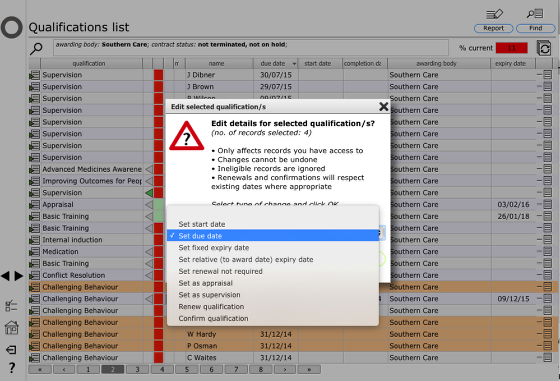
You can perform any of the following updates on the selected records:
- Set start date - sets the start date on all records that are not yet started
- Set due date - set the due date on all records that are not yet started
- Set fixed expiry date - sets a fixed expiry date on all completed records
- Set relative expiry date - sets the expiry date relative to the award date on completed records
- Set renewal not required - set the flag to indicate that renewal of this qualification is not required (these records will not show as overdue when the expiry date is reached)
- Set as appraisal - set the flag to indicate these records are 'appraisals'
- Set as supervision- set the flag to indicate these records are 'supervisions'
- Renew qualification - renew the qualifications, either with a new requirement or with an achievement
- Confirm qualification - confirm the qualification as now completed, setting the start, completion, award and expiry dates
NOTES:
- Records are only changed where the selected action is appropriate and relevant. Where this is not the case, the record is not updated.
- Only records that you have editing rights to are changed, even if you selected others.
- For renewals and confirmations, existing dates are respected where possible i.e. an existing start date will not be updated provided it is before the new award date.
Confirming multiple qualifications
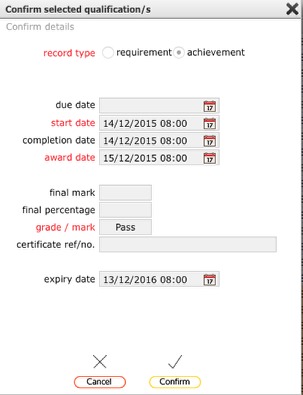
When renewing or confirming multiple records, the entry form is similar to the normal entry form when renewing or confirming a single record, though the fields that relate to a single qualification are not shown here as multiple qualifications are selected.
Add the relevant details click Confirm to proceed with the update on the selected records.
Confirmation

You will see a final confirmation stating the number of selected records that were in fact updated.
Confirmation (some records omitted)
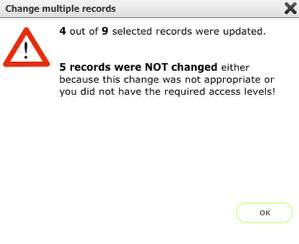
Where it was not appropriate or relevant to update some records from the selection, the final confirmation will tell you how many records were not in fact updated.