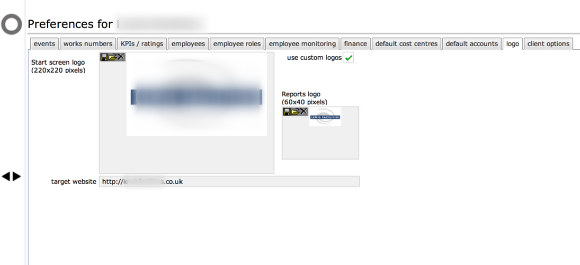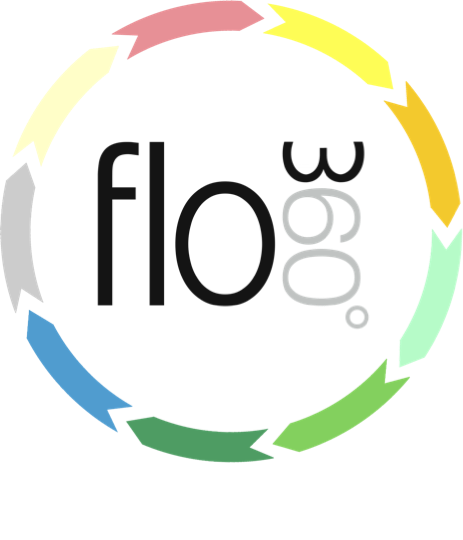
Custom Logos and Website
Setting up Custom Logos
If your variant of Flow360 allows it, you can set up your own logo to be shown on the main start screen to your clients instead of the Flow360 logo. To do this go to the Provider preferences card and select the logo tab.
You will need a prepared logo file that is 220x220 pixels in size for the main start screen and another than is 64x40 pixels to use on report outputs.
Select Logo file for Main Start
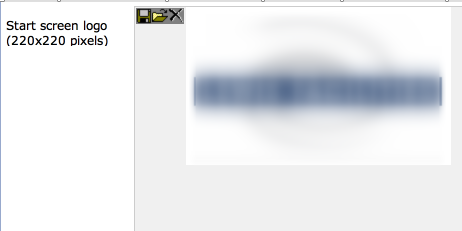
Click the open icon on the Start screen logo field
Locate logo file
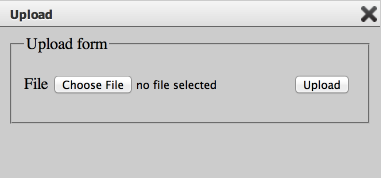
Click Choose file, select the relevant graphic image file from your computer to use as the main start logo and then click Upload.
Follow the same process to upload the small version of your logo to use on reports.
Add a website URL
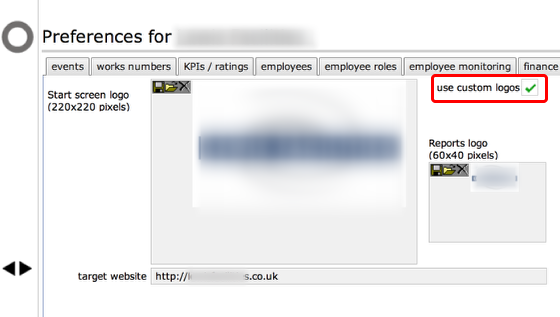
You can also setup a URL to use as the target when users click your logo. Enter the URL in the target website field.
NOTE: Make sure you click the use custom logos option in order for your logos to appear in Flow360!