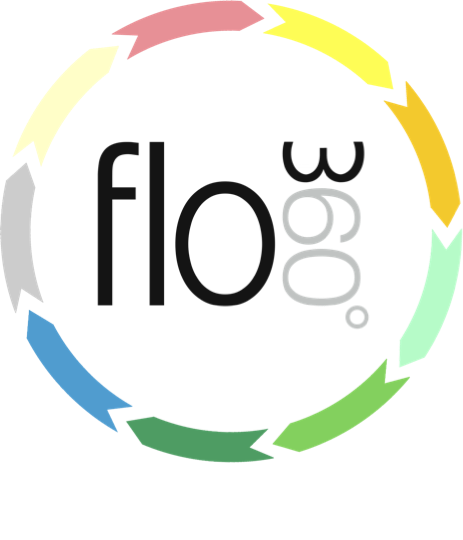
Creating a new course
How to add a new course
Go to your courses list
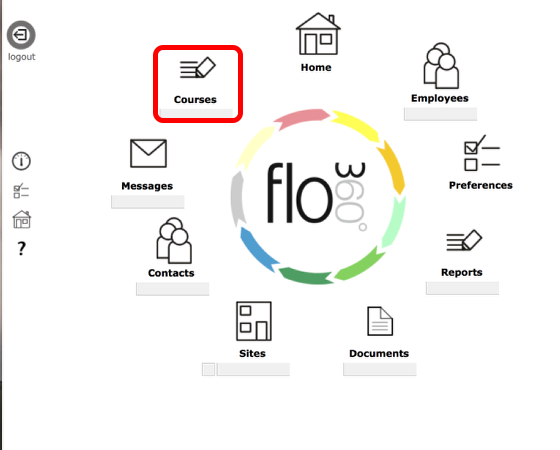
If you have a Courses button on your start screen, click to go to the courses list.
If you do not see this button on your start screen you can access the courses list from your Provider or Client Home, provided that you have the correct variant of Flow360.
Add a new course from the courses list

To add a new course, click the New button on the courses list.
NOTE: You can also add a new course using the New button on any existing course record or from the courses tab on your Provider or Client Home.
Add a new course from the courses tab
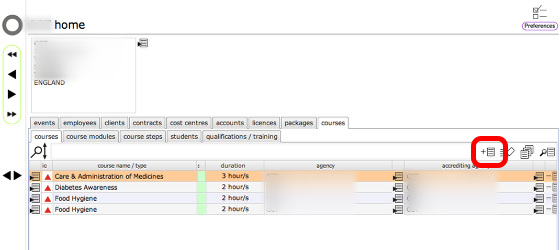
You can also add a new course by clicking the New button on the courses tab on your Provider or Client admin Home.
Enter course details

Complete the new course dialog with the relevant details and click Confirm to create the course.
NOTES:
- The course structure is one of: course, course with modules, course with steps, course with modules & steps
- If validity is left blank the course qualification will not require renewal
The new Course record
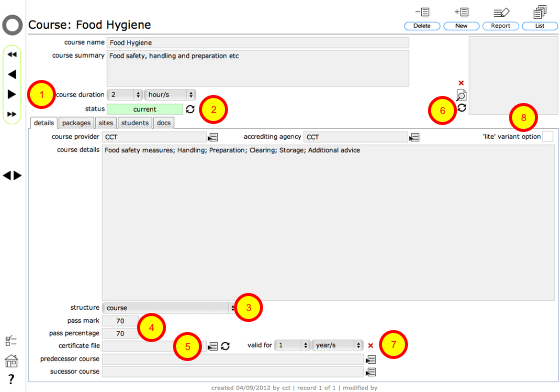
On the course card you can change the duration (1), set the course status (2) - current / inactive, adjust the course structure (3), the pass mark and/or percentage (4), identify the certificate file (5), attach a key document image (6), adjust the validity of the qualification (7)
NOTES:
- The details of the course can be edited after creation until the point where the course is in active use by students. Once this is the case then the structure of the course can no longer be changed.
- If the course structure includes modules and/or steps then additional tabs will show to allow you to link the appropriate modules or steps to the course
- The 'lite variant option' setting determines whether this course can be managed even by those users on a Flow360 Lite licence