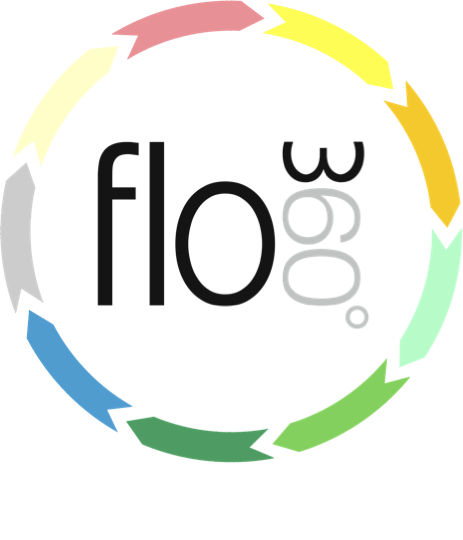
Emailing notes and attachments additions
Note additions (including attachments) can be emailed and linked to existing Helpdesk issues, works records or works item records.
Creating an email note
The facility to email notes for automatic linking to Helpdesk issues, works and works items is controlled by the primary site manager via a preference setting. (see lesson on manager preferences for more information).
You can email notes and attachments from any email client by following these steps:
- Address the email to helpdesk@flow360.net
- For additions to Helpdesk issues, the subject line must be formatted like this: "Re: Flow360 Helpdesk issue ID: 12345" (replace 12345 with the actual unique Flow360 record ID for the issue - this is visible on the issue record in Flow360)
- For additions to works records, the subject line must be formatted like this: "Re: Flow360 works ID: 12345" (replace 12345 with the actual unique Flow360 record ID for the works record - this is visible on the works record in Flow360)
- For additions to individual works items, the subject line must be formatted like this: "Re: Flow360 works item ID: 12345" (replace 12345 with the actual unique Flow360 record ID for the works item - this is visible on the works items record in Flow360)
NOTES:
- You may append additional text to the subject provided it starts as detailed above
- If you do not include the above text as part of the subject line your email will be rejected (you will receive a return email to that effect) and the information will not be added to Flow360
A note addition for a Helpdesk issue
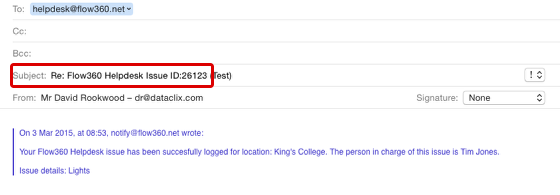
Note additions must contain the unique Flow360 record ID of the Helpdesk issue or works order that the note is intended to be linked to, in the subject line.
Any attachments you add to the email will be imported as documents and automatically liked to the relevant Helpdesk issue, works record or works item record.
If you use the Reply option in your email client in response to a confirmation of receipt of an emailed Helpdesk issue submission, this information will be automatically added as the subject line and you do not need to add anything further.
How are note additions processed?
New note additions will be checked before adding as new notes to Flow360...
- The sender will receive an auto-reply confirming initial receipt of the email - this does not guarantee that the note will be logged (see below)
- The sender's email address must match a registered email address of a user with a user location on your site. If the sender's identity cannot be verified in this way the note will be rejected and the sender will receive a reply telling them the note has been rejected;
- The primary manager preference on the site must be set to allow email note submissions. If this is not the case the sender will receive a reply explaining this;
- The unique ID of the Helpdesk issue or works record in the subject line will be checked and matched to the relevant object on the user's site. If it cannot be matched in this way the note will not be logged and the sender will receive a reply informing of this;
- If the object is found then the contents of the email are added as an additional linked note for the relevant Helpdesk issue or works record;
- Any attachments will be imported as documents to Flow360 and linked to the relevant issue or works record;
- The sender will receive a confirmation email if the note has been successfully added;