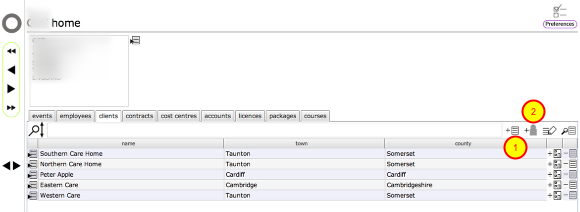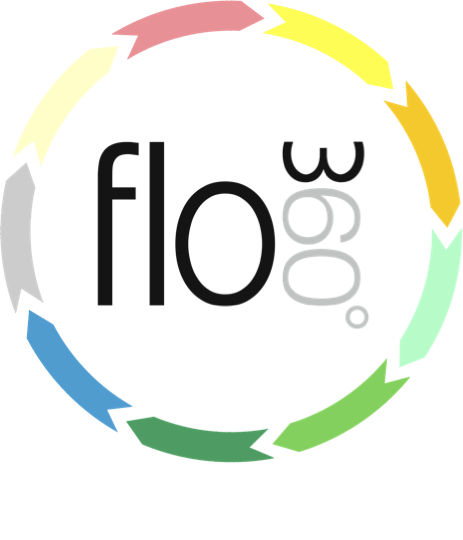
Adding a client to a Service Provider licence
Adding a client under the auspices of a service provider licence
Go to Provider Home

As a service provider holding a full Flow360 licence you can add clients to your licence and they can access Flow360 without charge in relation to any works that you carry out on their behalf or as part of an ongoing contract with them.
From the start screen click the Home button
NOTE: You can also click the mini home button on the left
Confirm Provider home choice
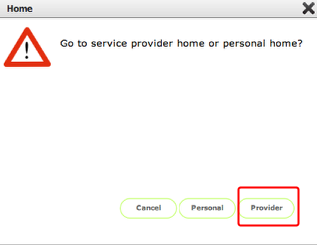
To add new clients to your licence you need to go to the Provider Home rather than your personal Home. Click Provider.
Provider Home Card
Click the Clients tab on your home card.
To add a new client you have 2 options:
- If you know the person has already been added to Flow360 as a contact, then use the normal Add button (1) to select the contact from a contacts list to add them to your licence as a new client;
- If this will be a new contact in Flow360 as well as a new client on your licence (the more likely scenario) then use the Add contact button (2) and follow the steps below
Confirm contact and business name

Fill in the new contact card details.
NOTES:
- The add as client option will be automatically selected and cannot be deselected
- The add as owner option can optionally be selected to indicate that this new contact is also a site owner in addition to being the client on the site
New user account/s confirmation
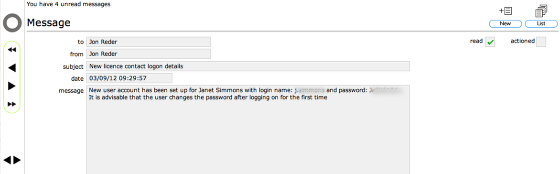
When you return to the start screen you will see you have one or two new messages. If the contact you added was not also an owner you will have a single message with details of the client account logon credentials for Flow360. If you indicated that the contact is also a site owner you will have a second message with details of the logon credentials for the owner account as well. These are the details that the contact will need to use in order to access Flow360 themselves. You can pass these details on to the contact via email.
New client added to clients list

When you return to the clients tab you will see the new client has been added to your list.
Adding a client to a licence from the licence card

You can follow exactly the same steps as above to add a new client from the clients tab on your licence card.