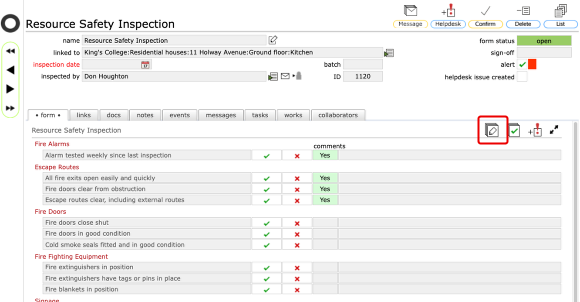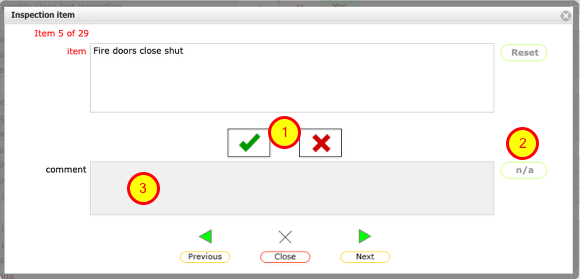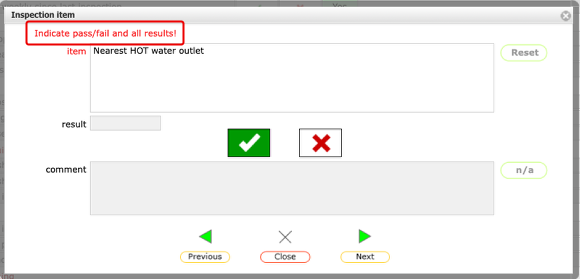Using the step-thru dialog to complete form items
The step-thru dialog allows you go through the items of an inspection in turn. It also allows you to more easily view the full text of any lengthy question/item and with more space to enter lengthy comments if needed.
Launch the step-thru dialog
This inspection has been started but it is not yet complete - only question 1-4 have been completed so far. To continue the inspection in the step-thru dialog window, on the inspection form tab, click the edit items button to launch the step-thru dialog.
The step-thru dialog window
The dialog will open with the first question/item showing if you have not yet completed any items on the current form. If the form is already partially completed the dialog will open with the first incomplete question/item, ready for completion, in this case question 5.
- Use the Tick and Cross buttons here in the same way as you would on the list to indicate Yes/No (Pass/Fail).
- If this question does not apply to the current object or location you can click the n/a button to record that. Note that if you click the n/a button, any previously entered Yes/No will be cleared, as will any results or comments and "n/a" will simply be entered in the comment field instead.
- Add any comments or action points in the comment field.
Click Next or Previous to go to other questions in sequence or simply click Close to register your responses and close the dialog.
Additional check for water temperature items
When stepping through any water testing items that require a temperature to be registered, the dialog will display an error message and will not allow you to continue if you have not entered a reading in the result field.