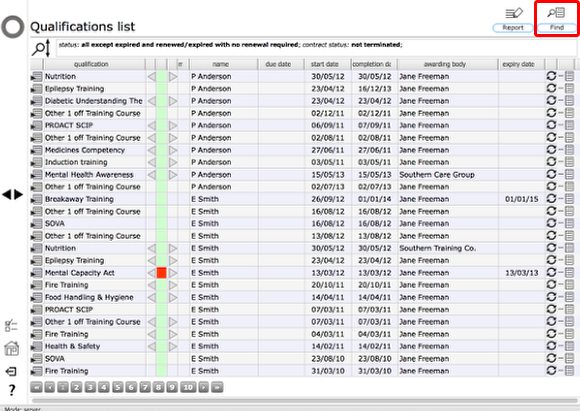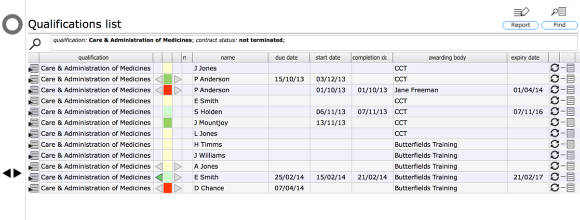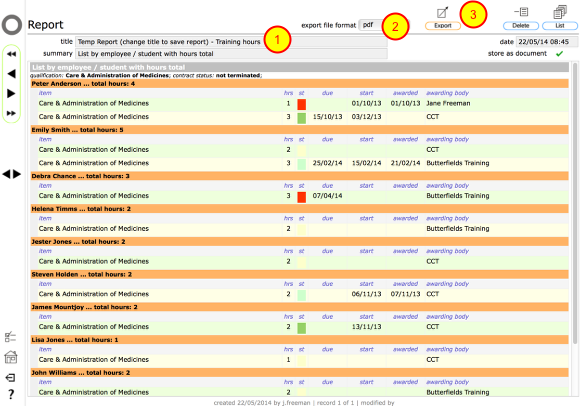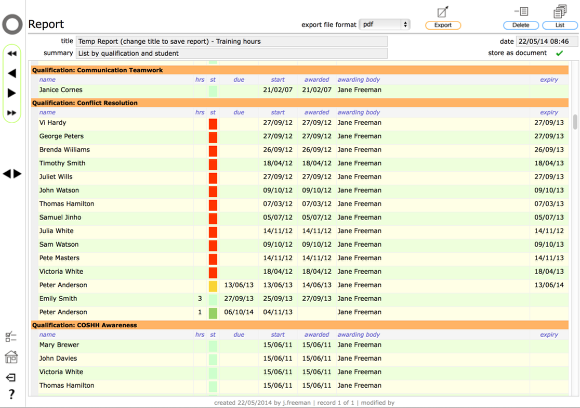Training and qualifications report by qualification
Producing a report for a single employee/student
Start on the main qualifications list.
Click the Find button to open the filter panel to allow you to locate the qualification records you want to include in the report.
Enter the filter criteria
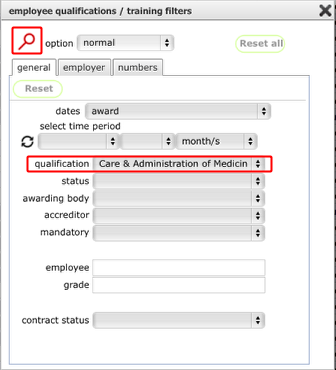
In this example we simply want to find all records for a specific qualification.
Select the required qualification in the qualification field.
Click the Find button on the filter panel.
NOTE: The filter panel has many other options that allow you include records for specific date ranges, current status, qualification name etc. Try other options to see how they work!
The filtered list for the report
The list will now show only those records for the selected qualification.
Click the Report button.
Confirm report option
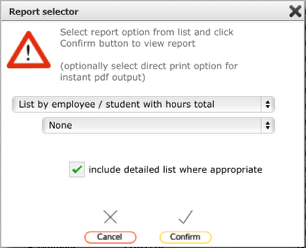
Select the required report option and click Confirm.
The report
The report is displayed.
You can save the report internally in Flow360 simply by renaming it in the title field (1). Any saved reports can be reviewed from your personal Reports list on your home card.
You can export the report to pdf or Excel using the export file format selector (2) and the Export button (3).
NOTE: If you do NOT rename the report it will not be saved in Flow360 - this is useful if you simply want to produce a report to send as a pdf for instance but do not need to keep a copy in Flow360 as well.
Report for multiple qualifications
The List by qualification and student report option allows you to quickly create a report summarised by qualification and listing all employee records for each qualification.