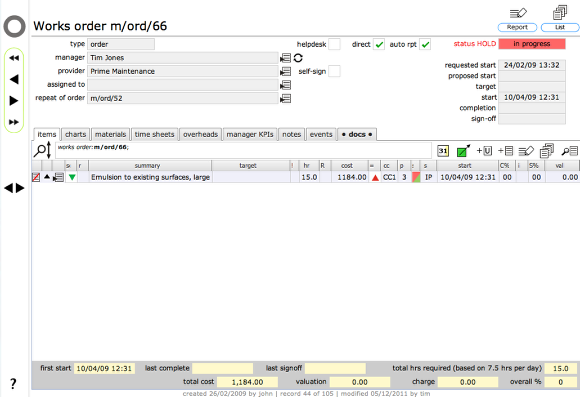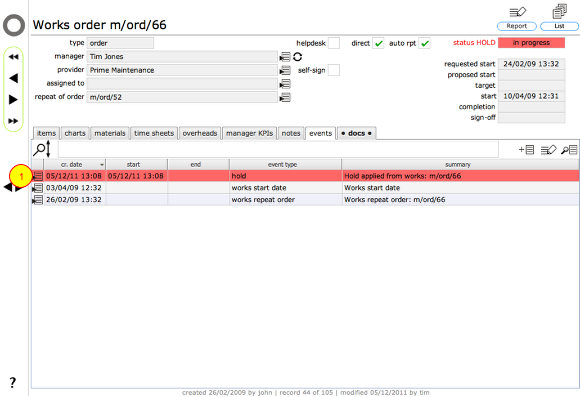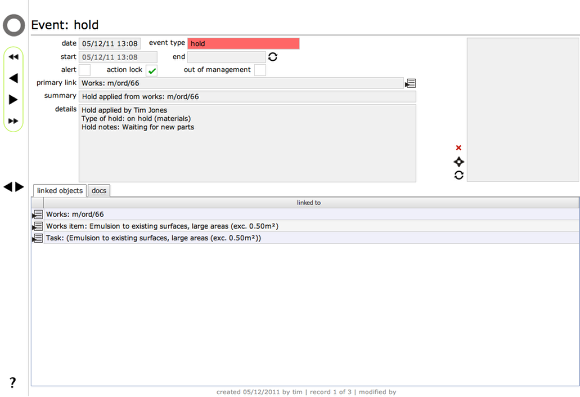Setting the HOLD flag
How to put a hold or action lock on a works order in progress
The works order record
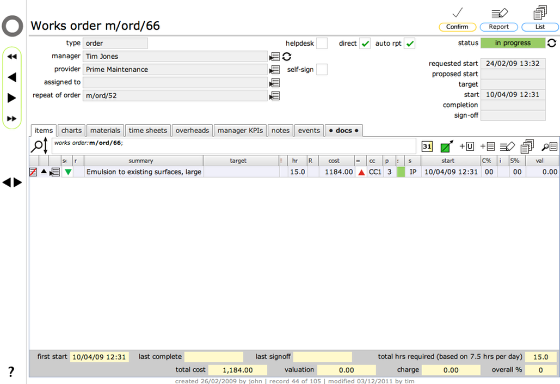
A hold can be applied for a variety of reasons. These will include waiting for materials, or authorisation, a purchase number to be raised or client confirmation and so on. To apply a hold from a works order that is already in progress, click the change button next to the status (1).
Actioning a HOLD
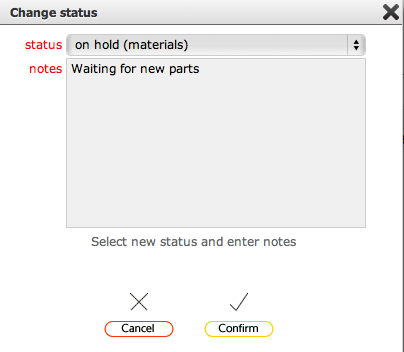
Select the type of hold to apply and add relevant notes about why the hold is being applied. Click Confirm to action the hold.
NOTE: When you click the confirm button, all objects linked to this order are placed on hold and all will show a pink triangle over the top of the current status colour block to confirm that the object is on hold. At the same time, messages are sent to all relevant personnel informing them that the order is now on hold. This will include the client, the manager and any service providers linked to the order. If the order was issued as a result of a Helpdesk issue, the person who logged the Helpdesk issue is also informed of the hold.
HOLD applied
The works order is now on hold. The status readout show the hold applied and the colour flash turns dark pink to indicate a hold is in effect. The underlying status of the order remains as 'in progress'.
The HOLD event on the events list
Looking at the events list for the order you will see a new HOLD event has been added. You can see the full detail of this event by clicking the goto button to the left of the relevant item (1).
The HOLD event record
The hold event record show full details of when and why the hold was applied and who applied it. It also lists all linked objects that are affected by the hold.