Reviewing cost centre expenditure and charts
Checking on tasks and works cost centre allocations
Go to client (or manager) home
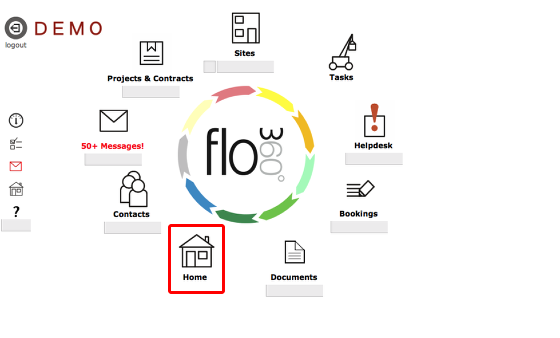
Click the Home button on the main start screen.
Confirm choice
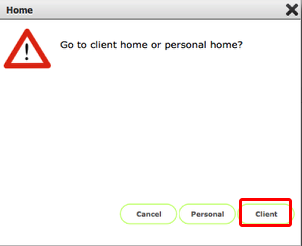
Click Client (or if you are logged in as a manager with access to cost centres, click Manager)
Click the cost centres tab
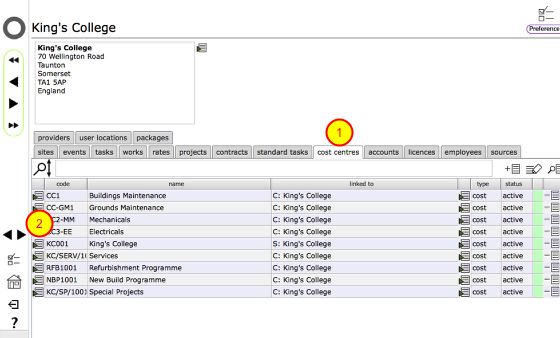
View the cost centres list by clicking the cost centres tab (1)
Go to the relevant cost centre card by clicking the Goto button on the appropriate line (2)
The budgets list
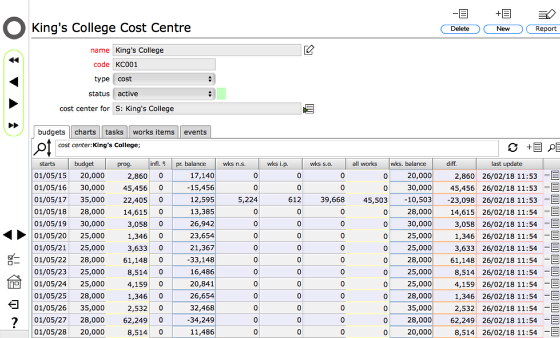
Each time you visit this screen the budget allocations are re-calculated - depending on the number of tasks and works items involved this can take some time, so please be patient!
The list shows, (in order from left to right):
• the relevant budget year,
• the year start date,
• the budget allocated,
• the total value of the tasks programme for the year,
• the balance between the tasks programme and the budget,
• the value of works committed but not yet started,
• the value of works in progress,
• the value of works completed and signed off,
• the total value of all works,
• the balance between the works total and the budget,
• the difference between the works total and the (theoretical) tasks programme costs
You can quickly see where the programme is over or under budget and compare the actual expenditure against projected expenditure.
Cost centre charts
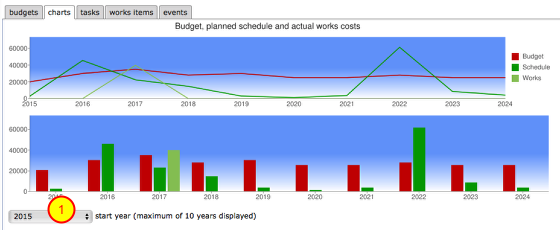
Click on the charts tab to see the same information charted in line and bar graph formats.
The charts show a maximum of 10 years - to move forward or backward in order to display different 10 year sets use the drop down list to select the starting year (1)
View list of tasks linked to this cost centre
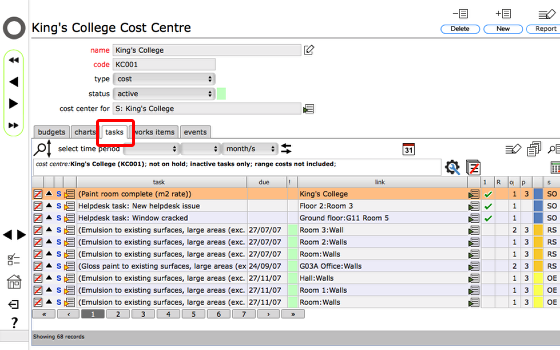
You can view all the tasks linked to a particular cost centre by clicking the tasks tab when on the cost centre card.
View list of works items linked to this cost centre
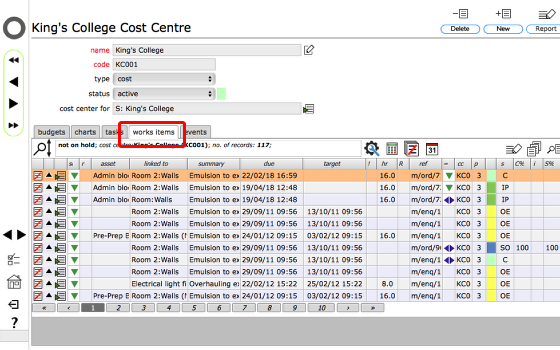
You can view all the works items linked to a particular cost centre by clicking the works items tab when on the cost centre card.