Responding to a works enquiry
Responding to a new works enquiry (service provider or contractor)
Check messages

You can see there is one new message waiting. Click the message button to view the message list.
The message list
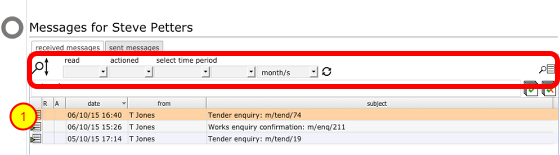
By default only unread messages are displayed in the list when you first view it. You can use the filters to change the criteria in order to view other messages. Click on the Goto button (1) to the left of the relevant row to view the message card.
The message card
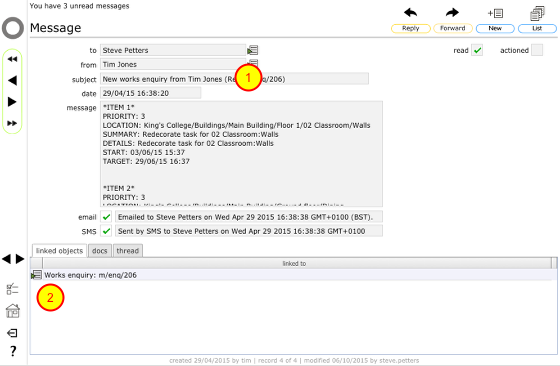
This message informs you that you have received a new enquiry (1). The link to the enquiry is at the bottom (2). Click the Goto button by the link to view the enquiry itself.
The works enquiry card
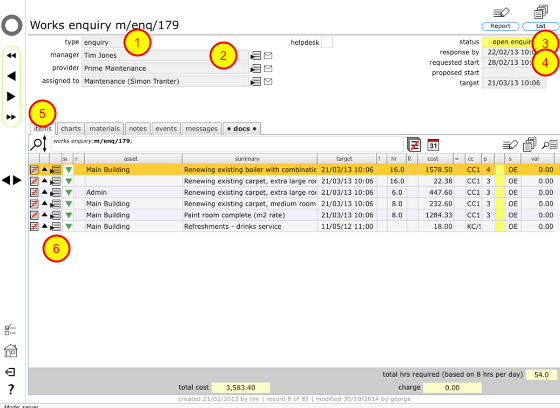
The type field (1) confirms that this is an enquiry. The from field (2) indicates who sent it. The status (3) is currently 'open enquiry' as the service provider has not confirmed their response to it yet. Requested start date (4) indicates when the work is due to start in theory.
The various items contained in the tender enquiry for pricing are listed on the first tab 'items' (5). You can view each item in more detail by clicking the Goto button on the relevant line in the items list (6).
The enquiry item card
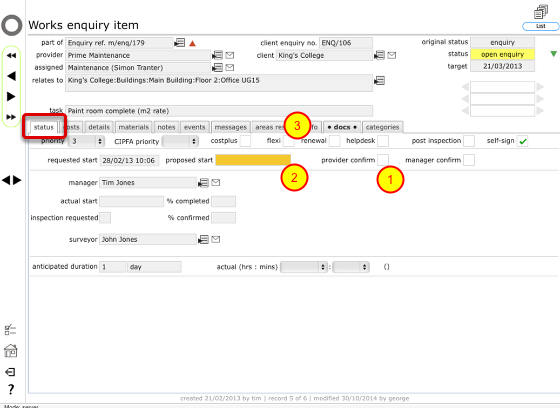
The status tab on the works item card confirms details such as cost-plus status (3), flexi-contract status, requested start date and so on. The service provider will need to confirm if they can do the work (1), and the proposed start date (2).
Enquiry item - the costs tab

On the costs tab the service provider can confirm a proposed rate (1) and (if they are on a cost-plus remit with this client) any fixed cost (2) or percentage (3) prelims that will apply to this task. They can also in some circumstances confirm the quantity and unit of measure (4) if these need amending or were not supplied.
The Copy button (5) can be used to copy the entered rate to all other works items of the same type on the enquiry i.e. to set the same rate for all areas of emulsion paint for instance.
Enquiry item - the details
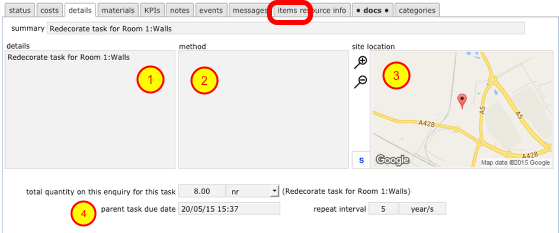
- The task / description & method tabs shows a detailed description of the task for reference.
- There may also be a method attached to the task.
- The location map confirms the site location
- At the bottom you will totals for the quantity for this specific task on this enquiry along with the due date and the repeat interval if it is a repeating task
Return to works enquiry record to confirm response
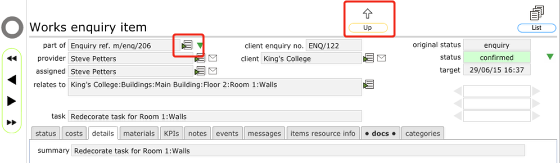
Once any works items that require individual responses have been completed return to the works enquiry, either by clicking the Goto button next to the enquiry reference or bi clicking the Up button at the top.
Confirm response
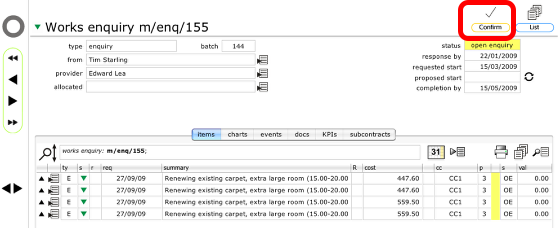
Click the confirm button on the main works enquiry card to complete your response.
Confirm action
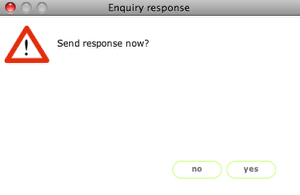
Click Yes to continue
Confirm global availability, start date and prelim amounts
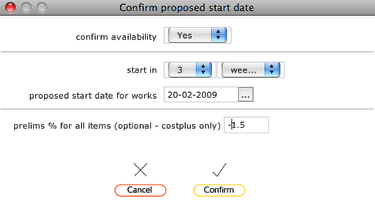
If only some items have been confirmed individually you will see this dialog where the remainder can be confirmed in one go and a global % prelim applied. Any items that were individually confirmed and priced will not be changed!
Click Confirm to continue.
Confirmation
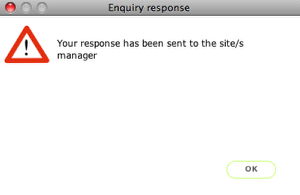
Works enquiry record updated

The main works enquiry record will now show a status of 'response sent' and all the listed items similarly will show 'RS' and the orange colour flash indicating a status of 'response sent'. The enquiry is now locked down to the service provider. Items can still be viewed but no further changes will be possible.
The manager who issued the enquiry will already have received a message that the response has been sent and can view it immediately.
Updated status in works list
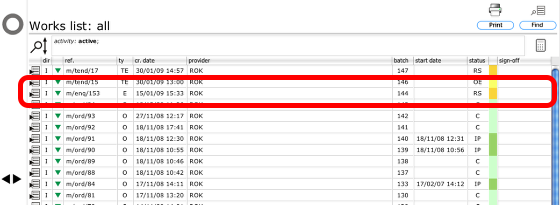
Similarly the works list will now show the particular enquiry with a status of 'response sent' or 'RS' in the status column and an orange flash.