Editing project details
Edit project name and details
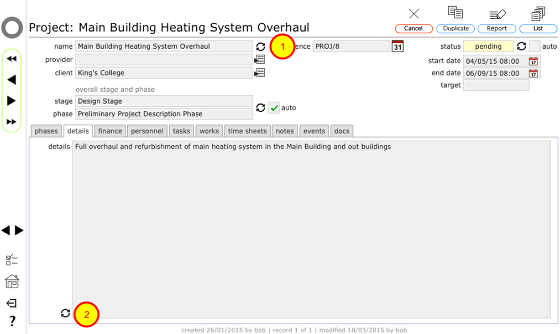
On the main project record you can edit the project name by clicking the change project name button (1).
You can edit the project details by clicking the edit details button on the details tab (2)
NOTE: Changes are logged as events, confirming the name of the person making the change along with the date and time of the change and the pre-change text is stored to preserve the audit trail.
Edit project dates
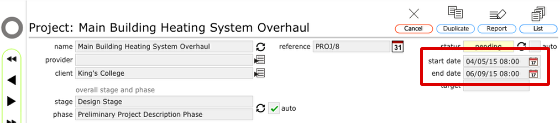
You can change the main project dates using the date pickers on the start and end date fields.
If you edit the main project dates you should carefully check the project phase dates as well!
Edit project stage and phase

You can choose to have the main project stage and phase set automatically dependent on the current project phase (especially useful once the project is under way) or you can set it manually.
To set the main project stage and phase to update automatically, make sure the auto tick-box to the right of the current stage and phase fields is checked.
To set the stage and phase manually, click the set stage button immediately to the right of the stage and phase fields.
Confirm manual stage and phase
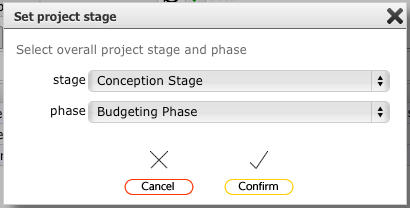
Set the required stage and phase and click Confirm to make the change.
NOTE: Changes are logged as events
Set project status
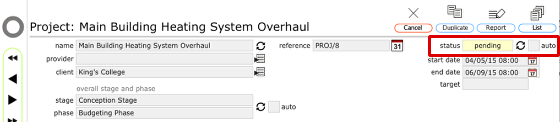
You can choose to have the project status set automatically or you can set some statuses manually.
Typically if you are planning a project for future months you might wish to leave the status on pending until after the project is confirmed as proceeding at which point you can set the status to auto update and it will trip over to 'confirmed' once past the start date.
Click the auto tick-box to switch between manual and auto setting of the status.
NOTE: Changes are logged as events