Canceling or deleting a project
You can delete a project that has no history or cancel a project at any time
Canceling a project
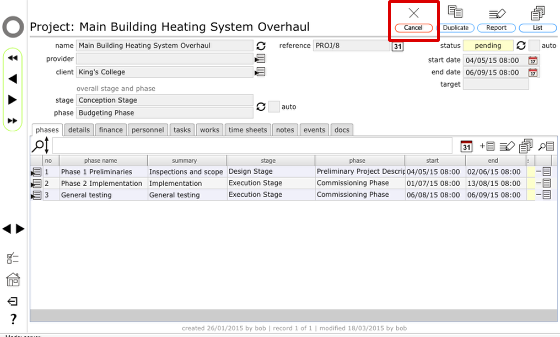
To cancel or delete a project click the Cancel button at the top of the project record.
Canceling a project that has linked works
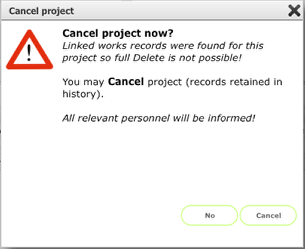
If a project has linked works you will not be able to delete it as it has a history. You may proceed to cancel the project.
This dialog confirms that linked works were found and therefore a complete delete is not possible.
Click Cancel to proceed with canceling the project.
Confirm cancellation
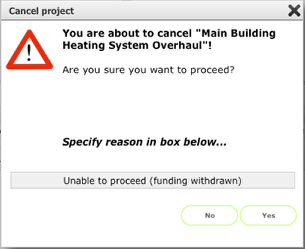
This dialog confirms what you are about to do. You must supply a brief reason for the cancellation and then click Yes to proceed.
The project and all phases and linked tasks and works will be marked as cancelled. All relevant personnel will be informed and the cancellation is logged as an event.
Deleting a project
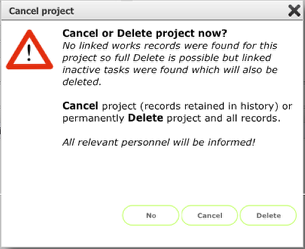
If the project has no linked works then a full (permanent) delete is possible - this cannot be undone!
At this stage you can still choose to Cancel rather than Deleting the project by clicking the Cancel button.
To continue with the Delete click the Delete button.
Confirm deletion
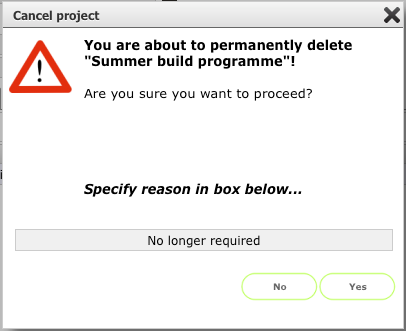
This dialog confirms what you are about to do. You must supply a brief reason for the deletion and then click Yes to proceed.
THIS CANNOT BE UNDONE!
If you proceed, the project and all phases and linked tasks will be permanently deleted. All relevant personnel will be informed and the deletion is logged as an event.