Alarms for lease dates and custom data dates
Setting alarms for date sensitive data
Adding an alarm for a lease break or review date
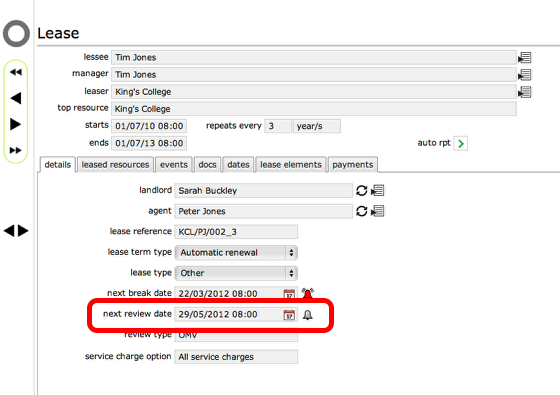
Lease details can include review and break dates. These dates can have alarms added to them so that you are informed by message (and email and/or SMS) in advance of the review or break date.
To set up an alarm go to the relevant lease record and set a break date or a review date that is in the future.
The alarm icon

- The alarm icon next to the date field will show as a grey bell (unset) if an alarm can be set but has not yet been set.
- It will show as green if an alarm has been set but has not yet triggered.
- It will show as red if an alarm has already triggered.
To set an alarm (if the icon is grey or green), click the alarm icon.
Confirm new alarm
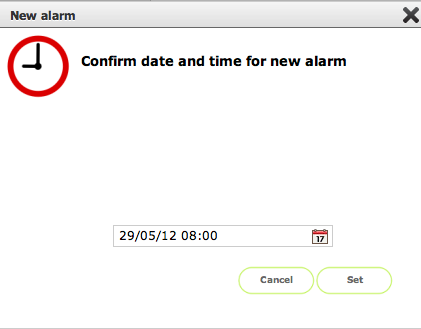
Confirm the date and time for the new alarm and click Set to set up the alarm. A message and email (and optionally SMS) will be sent on the trigger date and time.
Alarm now set
The alarm icon will now show in green to indicate that the alarm has been set.
Changing a set alarm
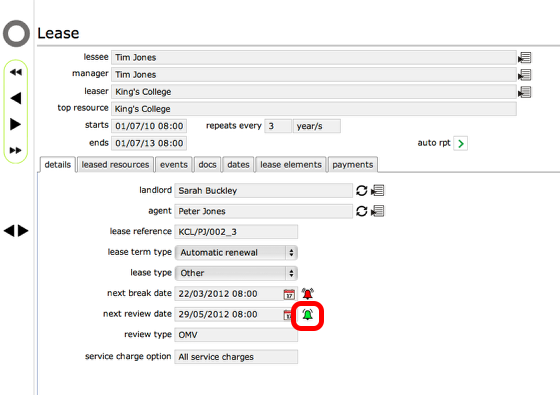
To change an alarm that has already been set but has not yet triggered, click the green alarm icon.
Confirm new alarm date and time
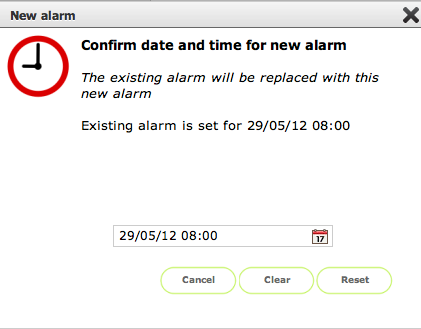
The dialogue will confirm the current alarm date and time. You can reset the alarm by changing the date and time and clicking Reset. You can also clear the alarm by clicking the Clear button.
Alarms on custom data date items
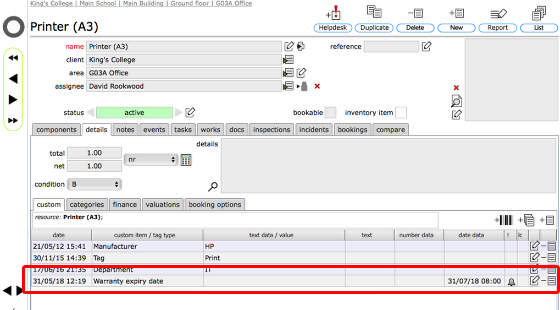
You can also set alarms for any custom data date item. Where it is possible to set an alarm, the alarm icon will show as above. Click the icon and set the alarm as detailed above.
You can also reset and clear alarms in the same way.