Adding a new service provider to Flow360
How to add and set up a new service provider or contractor
Create new contact record
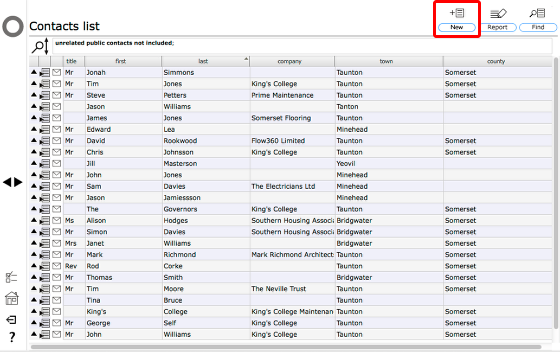
To add a new service provider to Flow360, start on the contacts list.
Click the New button.
Confirm contact details
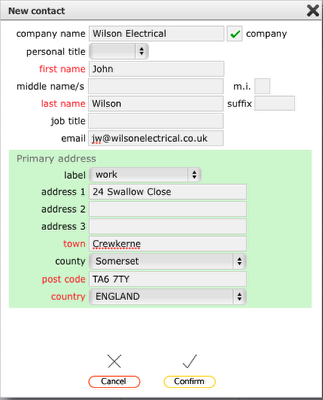
Add company name and main contact details, including email address if possible. Click the company tickbox if you want this contact record to be listed under the company rather than the individual's name.
Click Confirm to finish.
Request user account
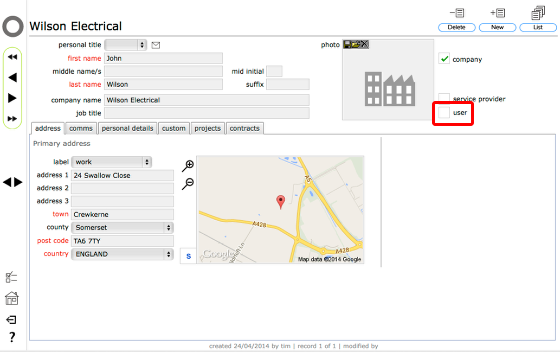
On the new contact record, click the user tickbox.
Confirm request
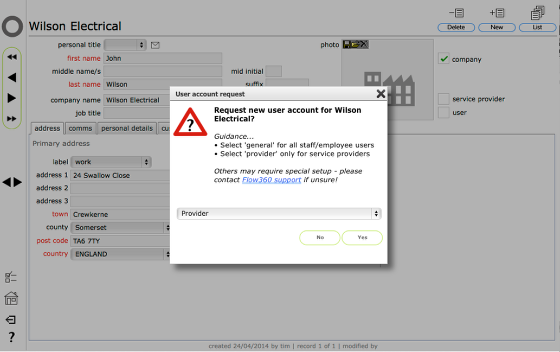
For new service provider user accounts, select Provider from the drop down list.
Click Yes to confirm request.
Request confirmation
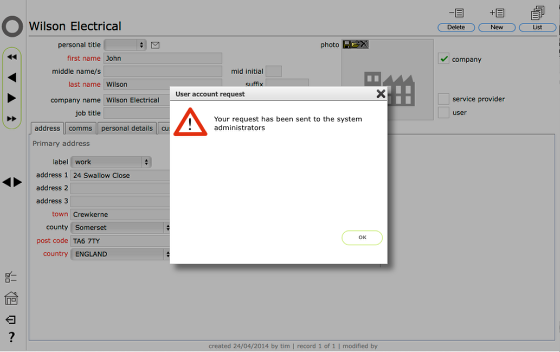
You will see this confirmation that your request for a user account has been sent to the system administrators. You will receive an email in due course with the login details for the new user account which you can pass on to the service provider.
Click OK.
Set up remits
Before you can select the service provider as a recipient for new works orders you must also set up the relevant working remits. These describe the working relationship between yourself and the service provider or contractor.
Go to the next lessons to set up remits: