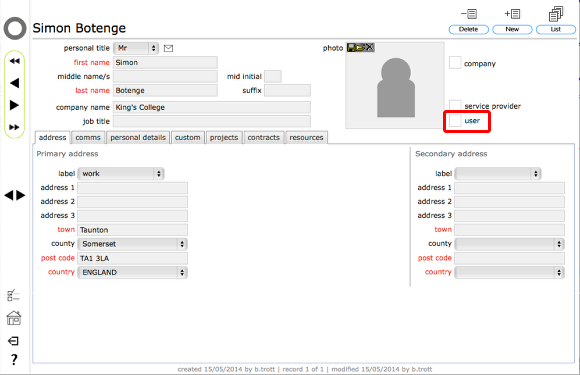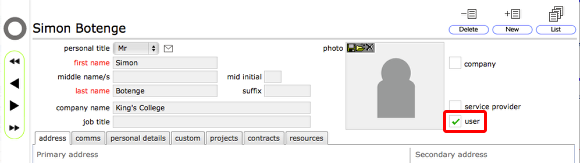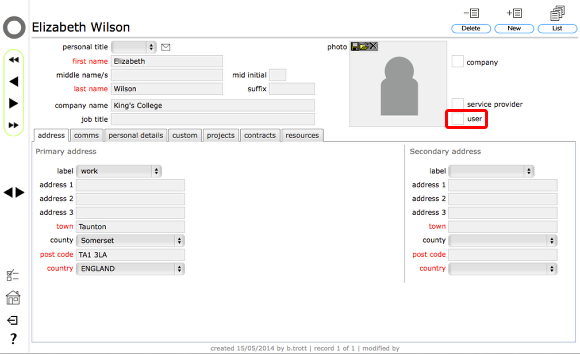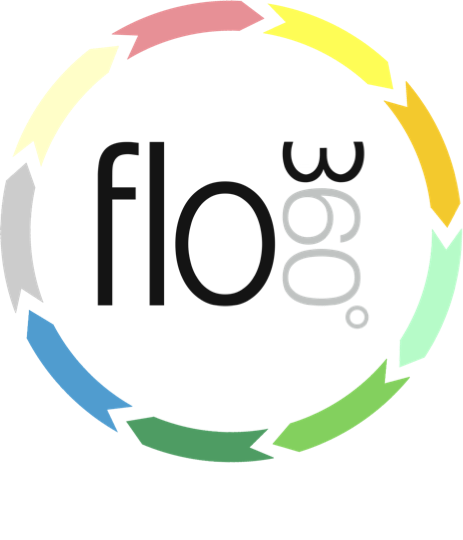
Setting up a user account for a new user
How to request for a user account for a new contact
Overview
It is possible to setup instant user accounts in some circumstances:
- Where you are the person who added the contact record, AND
- the contact is not already a Flow360 user, AND
- your user account is one of Owner admin, Client admin, Providers or Managers
Otherwise user accounts can be requested and are set up by Flow360 admin. Admin level users (this includes Managers) can request a user account for any contact by clicking the user tick box on the contact's record card provided that contact is not already a user of Flow360.
Who can do what
Owner admin users can set up or request these user type accounts...
- Owner admin (instant or request)
- Owner staff (instant or request)
- Client admin (request)
- Client staff (request)
- Managers (request)
- Surveyors (request)
- General (request)
- Providers (request)
- Helpdesk (request)
Client admin users can set up or request these user type accounts...
- Client admin (instant or request)
- Client staff (instant or request)
- Managers (instant or request)
- Surveyors (instant or request)
- General (instant or request)
- General admin (instant or request)
- Providers (request)
- Helpdesk (instant or request)
Providers users can set up or request these user type accounts...
- Owner admin (request)
- Client admin (request)
- Providers (instant or request)
- Providers staff (instant or request)
- Providers field (instant or request)
- Helpdesk (request)
- General (request)
Managers users can set up or request these user type accounts...
- Managers (instant or request)
- Surveyors (instant or request)
- General (instant or request)
- General admin (instant or request)
- Providers (request)
- Providers staff (request)
- Providers field (request)
NOTES
- The variant of Flow360 that you are using also affects which user types you can set up or request so you may not see all the above options!
1) Setting up an instant access user account
Start on the contact record for the newly added contact and click the user tickbox.
Select appropriate instant account option
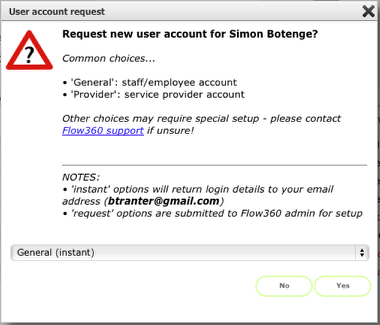
Please read the notes on this form and do not proceed unless you understand what you are doing!
Depending on your user account and variant of Flow360 your options in the drop down list will vary. The full list is:
- Owner admin
- Owner staff
- Client admin
- Client staff
- General
- General admin
- Managers
- Surveyors
- Providers
- Providers staff
- Providers field
- Helpdesk
You will see (instant) options where these are appropriate for you, otherwise you see (request) options.
Select the appropriate user type and option (instant or request) from the drop down and click Yes to continue.
Confirm site allocation (where multiple sites apply)
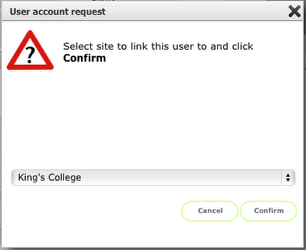
If you are creating a user account that will be linked to a site (i.e. General, General admin, Manager, Surveyor, Helpdesk) and you have links to more than 1 site, you will see this dialog - select the relevant site from the drop down and click Confirm to continue.
If you are creating another type of user account or are not linked to more than 1 site then you will not see this dialog!
Confirmation of user account
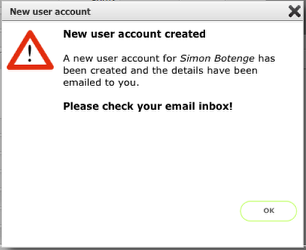
If the user account creation was successful you will see this confirmation.
Please note that for security reasons the login details will be emailed to you at the primary email address noted at the start of this process and NOT recorded in Flow360 as a permanent message!
If the user account creation was successful but your email address could not be confirmed, you will see a message to that effect and you should contact support@flow360.net for advice.
Confirmation of user account
On the contact's record you will now see that user is ticked, indicating that this contact now has a user account.
2) Requesting a user account
To request a new user account, start by clicking the user tickbox on the contact's record card.
Confirm action
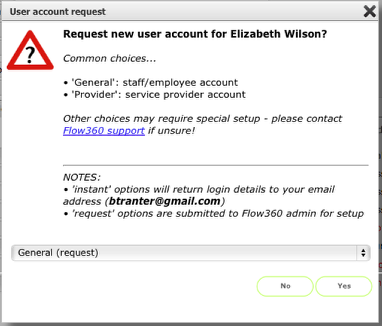
Select the type of user account that is required for this user and click Yes to proceed. If you are not sure which type of user account is appropriate, review the section on user types or contact Flow360 support for advice.
Request confirmed
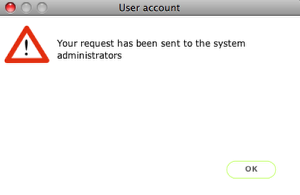
Click OK to dismiss the dialog - your request has already been sent to Flow360 admin for action.
You will receive an email in due course with the login details for you to distribute to the relevant contact.