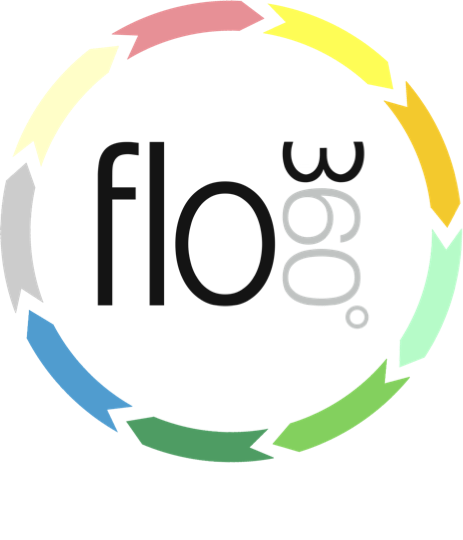
Lost password
How to have a new password issued if you lost your password
Issue new password
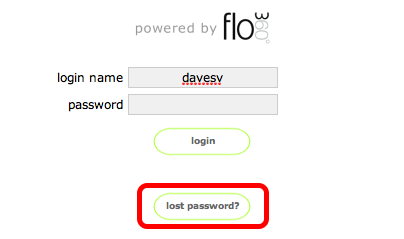
If you have lost your password, enter your user name (login name) as usual and then click the lost password? button.
Confirm reset
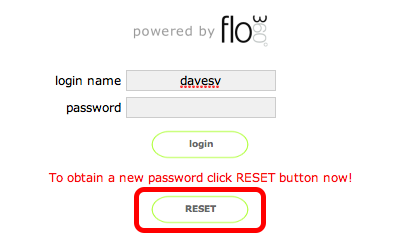
The text on the lost password button changes to RESET. Confirm that you want to reset your password by clicking the RESET button
Confirmation

If Flow360 successfully locates your user account from the entered user name, and a registered email address was also found, your password will be reset and your will be sent an email and message confirming the new password.
You will need to check your email to retrieve your new password and log on.
Login with new password
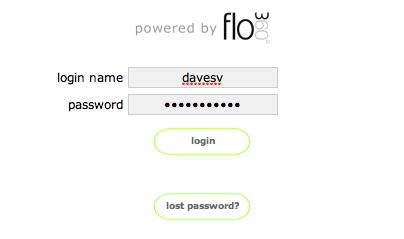
Use your login name and the new reset password to log in to your user account
Password reset option
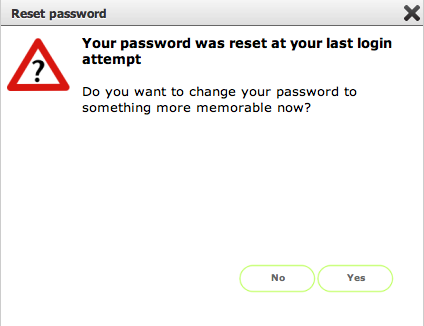
As you have just logged in with an auto issued (and not very memorable!) password you have the option on your first login to reset your password immediately. Click Yes to proceed. Click No to continue with the auto issued password.
NOTE: You can change your password at any time by using the Change password option on your preferences card.
Set new password
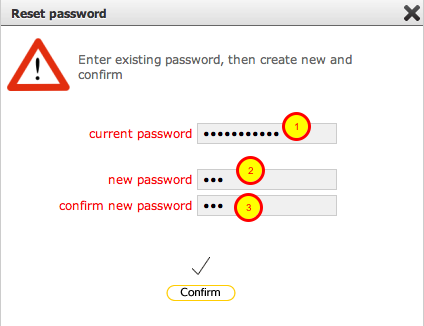
To change your password, enter your current (auto issued) password (1), then enter the new password (2) and confirm it (3).
Click Confirm to make the change.
Changes of password confirmed
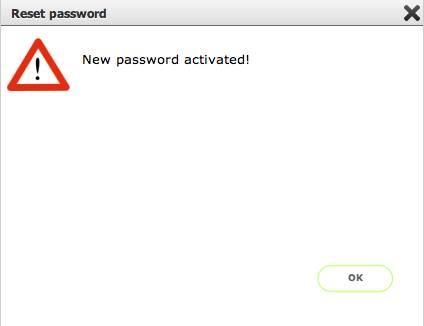
Your new password is now active. Next time you log in, use the new password.
Error - no user name entered
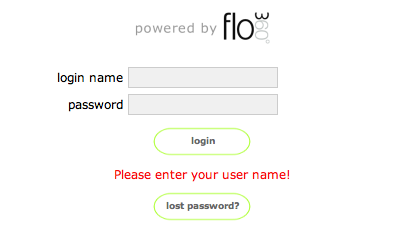
If you click the lost password? button without entering a user name you will see this message.
Error - entered login name (user name) not found
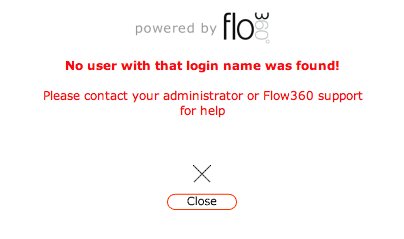
If the entered user name cannot be found you will see this message. Your password will not be reset.
Error - no email address found for user
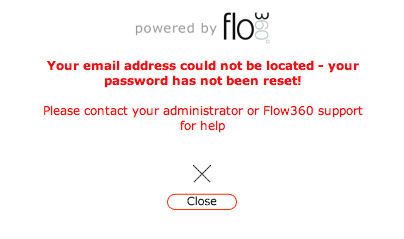
If no valid email address is found for the entered user name you will see this message. Your password will not be reset.