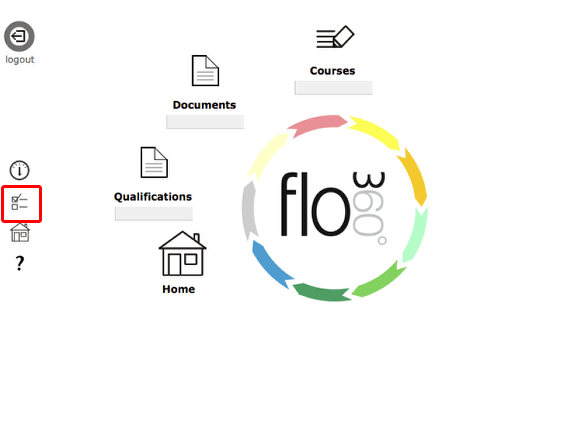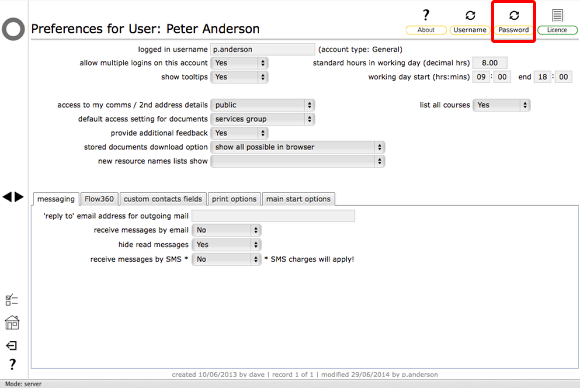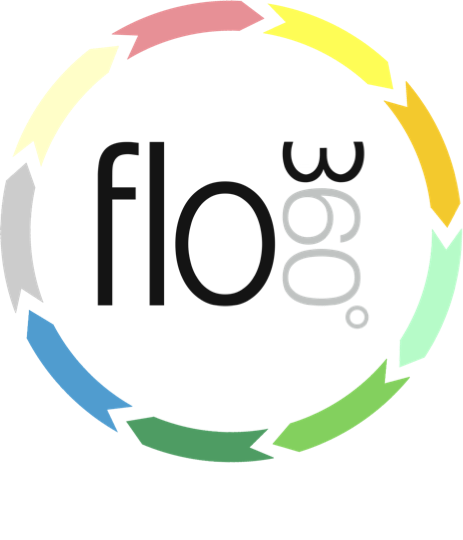
Change Password
How to change your login password
You can change your password from your personal preferences. On the start screen, click the Preferences button
Confirm action
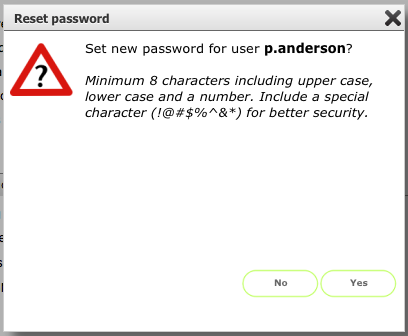
This dialog gives you some guidance on the minimum requirements for passwords.
Click Yes to proceed.
New password
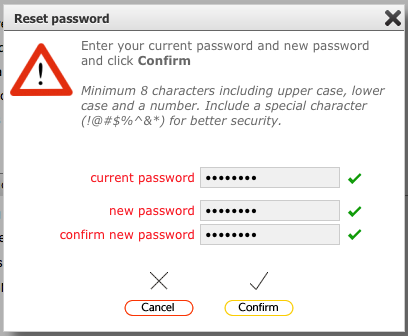
In this dialog enter your current password and your choice of new password twice.
A green tick will show next to each entry to confirm that it is correct or OK.
When you have 3 green ticks, click Confirm to set the new password.
Confirmation
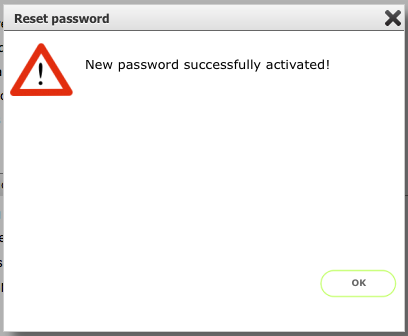
If the new password is accepted you will see this confirmation. Next time you log in, use the new password.
Incorrect entry
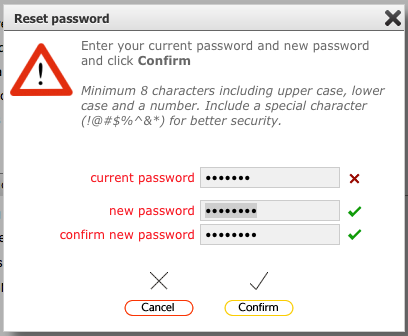
If your current password is entered incorrectly you will see a red cross next to the field - please try again!
Similarly if the new password does not satisfy the minimum requirements or the confirmation does not match the first entry you will see red crosses indicating which entry in wrong.
Error
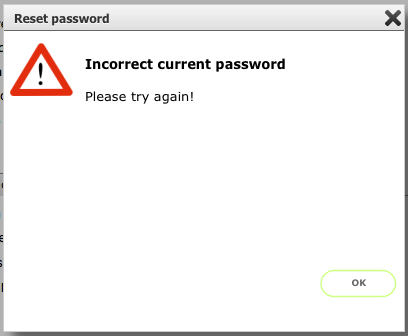
If you attempt to proceed without all 3 green ticks you will see an error explaining where you went wrong!