Warnings and alerts indicators and preferences
How to set up and interpret the warning colour flashes on the tasks list
Colour warnings on the tasks list
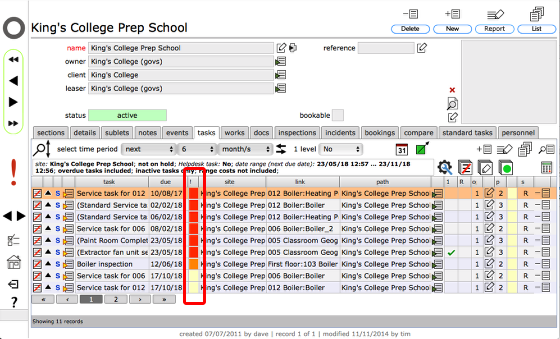
The tasks list has 2 sets of colur flashes which give you an instant readout of the status of tasks in the list. This lesson is concerned with the first set in the column with a '!' in the header.
The colours have these meanings:
- Cream - task is not active and task is not due
- Green - task is active
- Orange - task is not active and is now due
- Red - task is not active and is now overdue
You can control when the colours change from cream to orange, i.e. when the warning about a task being due first shows. You cannot control when the colour changes to red - this is triggered as soon as the task passes it's due date without being actioned. You may however choose to postpone or move the due date, provided ther are not constraints on the task which would prevent you from doing so!
To change the timeframe that triggers the orange warning, you need to access your preferences settings.
Change task warning preferences
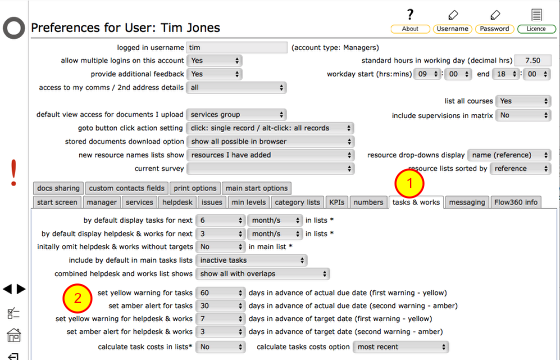
Navigate from the start screen to your personal home screen, then to your preferences screen. (see the section on Setting preferences)
- On your personal preferences screen select the tasks & works tab.
- Then set the number of days in advance of the task due date that you want the first stage (yellow) alert and second stage (orange) colour flash to show. In this example it is set to 60 and 30 days respectively.