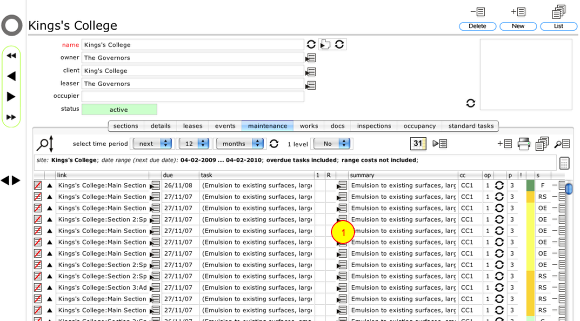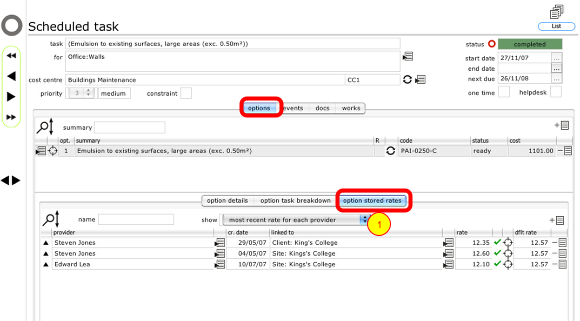Stored rates from service providers
An explanation of how stored rates in Flow360 are used when issuing enquiries and orders and how to view them.
Introduction to rates
What are rates in Flow360?
Rates are agreed rates for works undertaken by a specific service provider. Together with client / service provider remits, they form the basis of the relationship between service providers and clients.
Rates are stored within Flow360 when a service provider and client or manager agree a rate for specific works, either across all sites generally for a client or on a specific site or even for a specific room in a building. The client or manager has the ability to store rates within Flow360 that are automatically used when works enquiries and orders are sent out to the relevant service provider.
A single service provider can have multiple rates stored in the system relating to different clients and / or different resources. Each client / manager can only access rates that relate to them.
Types of Rate
• Client-level rates
a rate agreed with a client for painting interior walls with 2 coats of emulsion paint, on any site the client has responsibility for.
• Site-level rates
a rate agreed with a client or manager for painting interior walls with 2 coats of emulsion paint, on a specific site
• Resource-level rates
a rate agreed with a client or manager for painting a specific interior wall with 2 coats of emulsion paint
Order of precedence
When a new works enquiry or order is generated Flow360 will first check whether there is a rate from the service provider relating to the specific resource on the enquiry / order e.g. wall A in room 25 of building 2 on Site A (a resource-level rate).
• If a resource-level rate is found, that rate is used on the enquiry / order.
• If no resource-level rate is found Flow360 will try to locate a site-level rate e.g. a rate for painting walls on Site A . If a site-level rate is found, it will be used.
• If no site level rate is found then Flow360 will try to find a client-level rate e.g. a rate for painting walls on any site for the client. If a client-level rate is found it will be used.
• If no client level rate is found the rate included on the enquiry / order will be a standard rate for the relevant type of work.
In all cases the type of rate quoted on the enquiry / order is clearly identified so that everyone knows where the quoted rate came from!
Viewing all stored rates
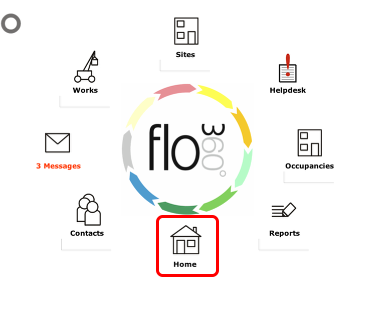
If you are logged in as a manager you can view all stored rates from your manager's home page. Start by clicking the Home button on the main start screen.
Confirm action
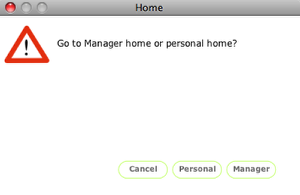
Click the Manager button. (The Personal button will take you to your own contact card home).
The Manager Home page
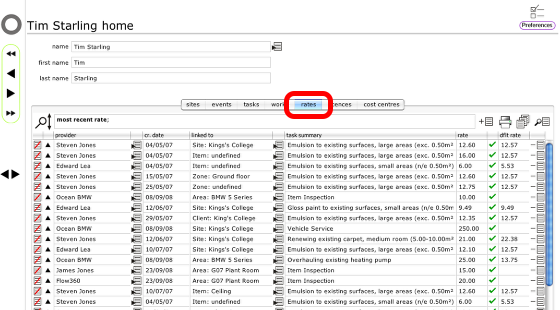
To view the list of stored rates, click the rates tab.
All rates relating to you as a manager are displayed. By default only the most recent rate from each provider for each different type of task and linked resource will be listed. Use the filters to show other rates or to filter the list of rates records displayed.
Viewing rates linked to a specific task
To view the rates that relate to a specific task, click the Goto button for the task in the maintenance list or tab list (1)
The task record
On the task record, click the options tab and then the option stored rates tab to see a list of all rates linked directly to this task. Again, by default only the most recent rate from each provider will be listed but you can use the simple filter (1) to filter the list further or show all rates.